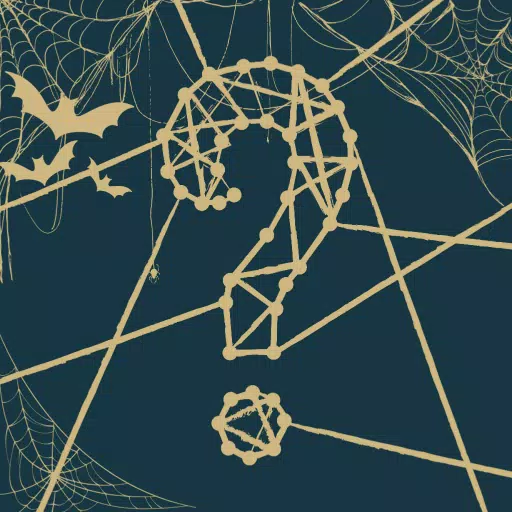In the mobile strategy game Whiteout Survival, you are thrust into a post-apocalyptic world engulfed by ice. As the leader of humanity's last bastion, your mission is to navigate your people through the harshness of a frozen landscape, fend off vicious creatures, and combat ruthless bandits. To thrive in this glacial wasteland, you must efficiently gather resources, advance technology, enlist heroes with distinct skills, and engage in battles to secure humanity's future. It's a relentless struggle for supremacy in a world where survival is anything but guaranteed.
Installing Whiteout Survival on PC
Ready to embark on your survival journey on a larger screen? Here’s how you can get started:
- Navigate to the game’s official page and select the “Play Whiteout Survival on PC” button.
- Download and install BlueStacks, then launch it.
- Sign into your Google Play Store account and install Whiteout Survival from there.
- Once installed, dive into the game and begin your adventure.
How to Install Whiteout Survival on Mac with BlueStacks Air
For Mac users, BlueStacks Air offers a seamless way to play. Follow these steps:
- Download BlueStacks Air: Head over to the BlueStacks official site and click on the “Download BlueStacks Air” button to obtain the installer.
- Install BlueStacks Air: After downloading, open the .dmg file, then drag the BlueStacks icon to your Applications folder.
- Launch and Sign-In: Start BlueStacks Air from either the Launchpad or the Applications folder, and sign in using your Google account to access the Play Store.
- Install Whiteout Survival: Use the Play Store to search for Whiteout Survival, then install it.
- Enjoy Playing! Launch the game and immerse yourself in the icy world of survival and strategy.
For Those Who Already Have BlueStacks Installed
If you’re already equipped with BlueStacks on your PC or Mac, getting into Whiteout Survival is a breeze:
- Open BlueStacks.
- Use the homescreen search bar to look up “Whiteout Survival.”
- Select the game from the search results.
- Install it and start your survival journey.
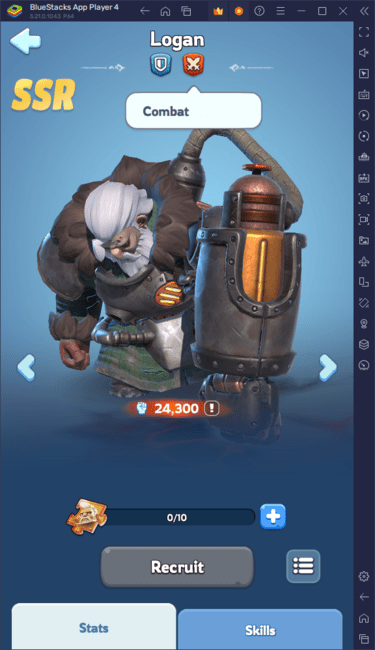
Minimum System Requirements
BlueStacks is designed to work on a wide array of systems, with the following minimum requirements:
- OS: Microsoft Windows 7 and above, macOS 11 (Big Sur) or above.
- Processor: Intel, AMD Processor or Apple Silicon Processor.
- RAM: At least 4GB.
- Storage: 10GB of free disk space.
- Permissions: Administrator access on your PC.
- Graphics drivers: Ensure they are up-to-date from Microsoft or the chipset vendor.
For more details, you can visit the Whiteout Survival page on the Google Play Store. Additionally, for deeper strategies, tips, and engaging gameplay insights, don’t miss out on our comprehensive BlueStacks Blogs dedicated to the game. Experience the thrill of Whiteout Survival on a bigger screen, enhanced by the precision of your keyboard and mouse, all through BlueStacks.
 Home
Home  Navigation
Navigation






 Latest Articles
Latest Articles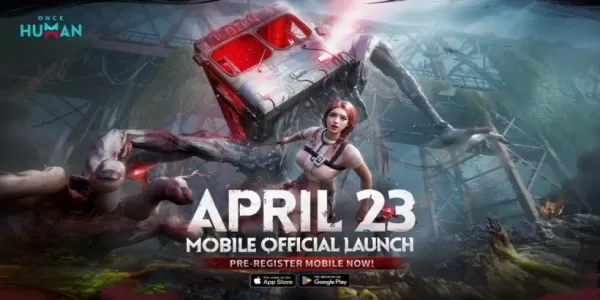

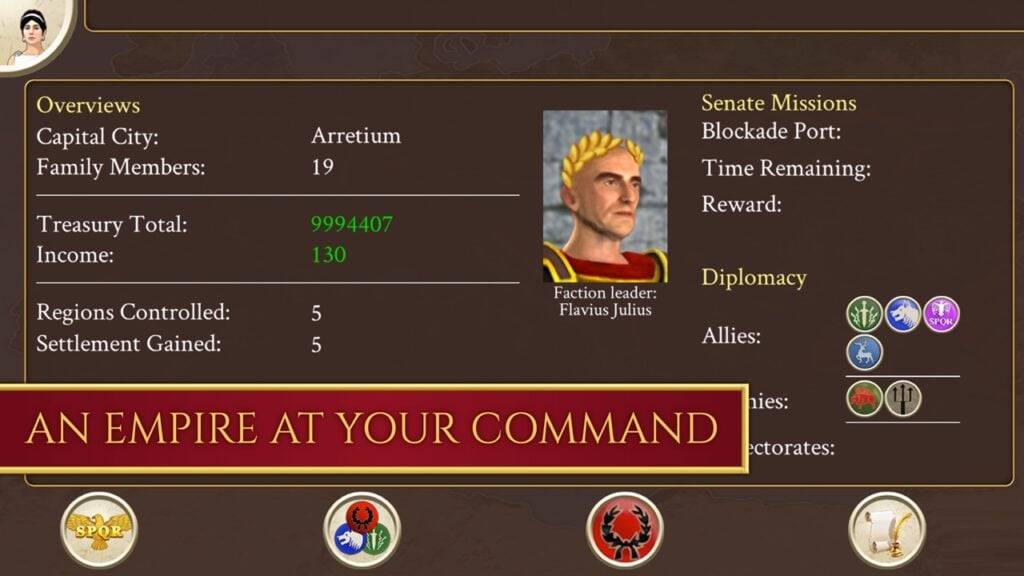








 Latest Games
Latest Games