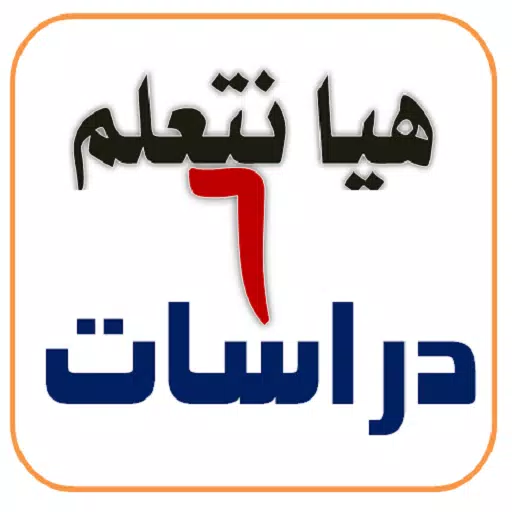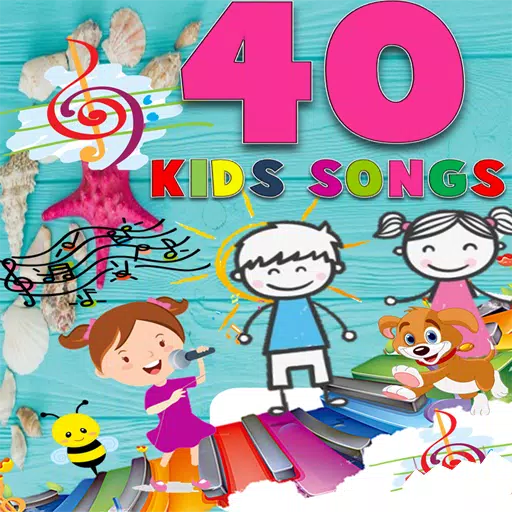Quick Links
Steam, a ubiquitous platform for PC gamers, offers a range of features. One often-overlooked feature is the ability to appear offline. This simple setting allows you to play games without your friends knowing, ensuring uninterrupted gameplay.
When you log into Steam, your online status is visible to your friends, along with the game you're playing. By choosing to appear offline, you maintain privacy while still accessing games and chatting with friends. This guide details how to achieve this, along with helpful context.
Steps to Appear Offline on Steam
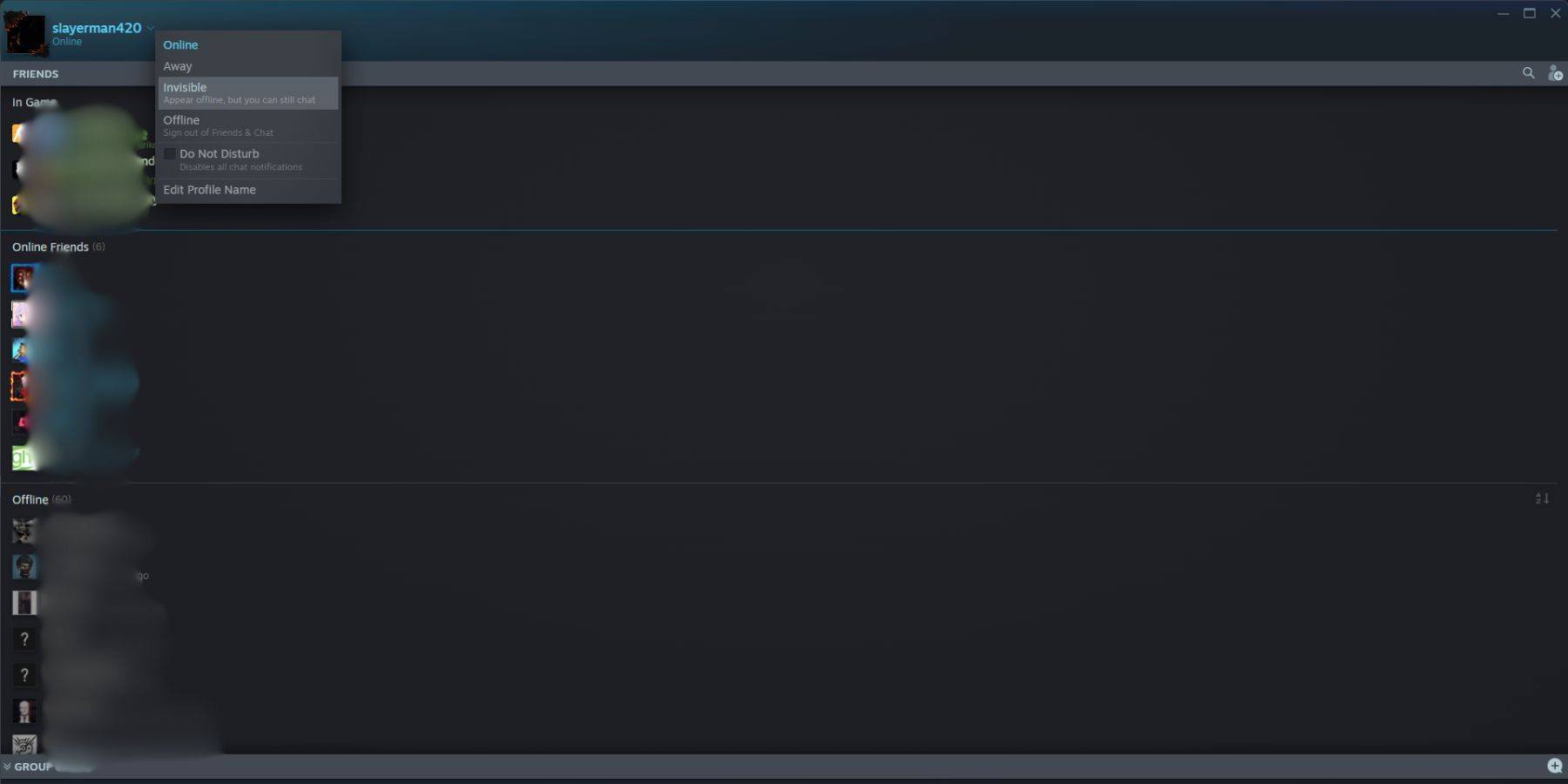 To appear offline on Steam, follow these steps:
To appear offline on Steam, follow these steps:
- Launch Steam on your PC.
- Locate the "Friends & Chat" section in the bottom-right corner.
- Click the arrow beside your username.
- Select "Invisible."
Alternatively, use this quicker method:
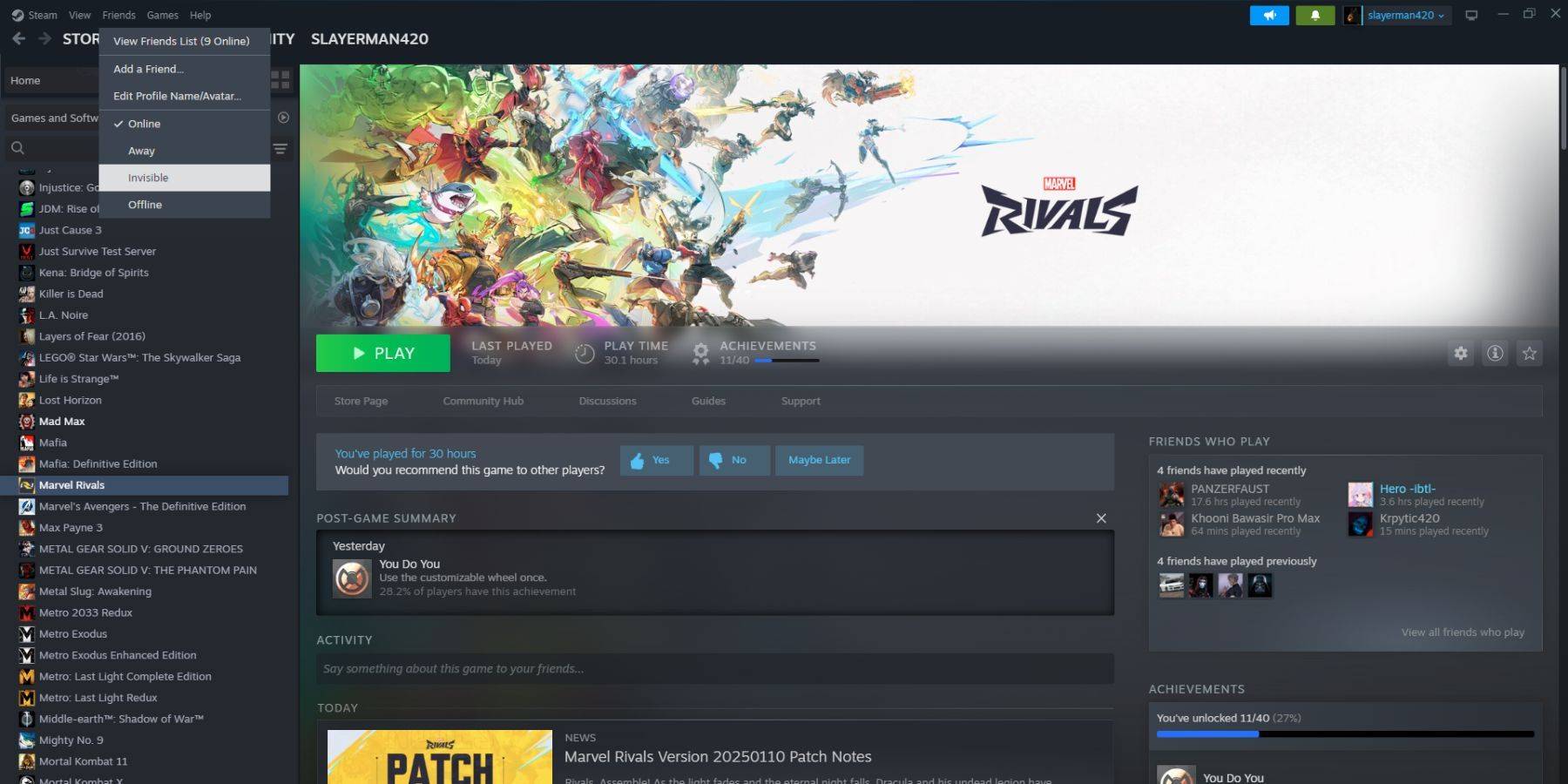 1. Open Steam on your PC.
2. Go to "Friends" in the top menu bar.
3. Choose "Invisible."
1. Open Steam on your PC.
2. Go to "Friends" in the top menu bar.
3. Choose "Invisible."
Steps to Appear Offline on Steam Deck
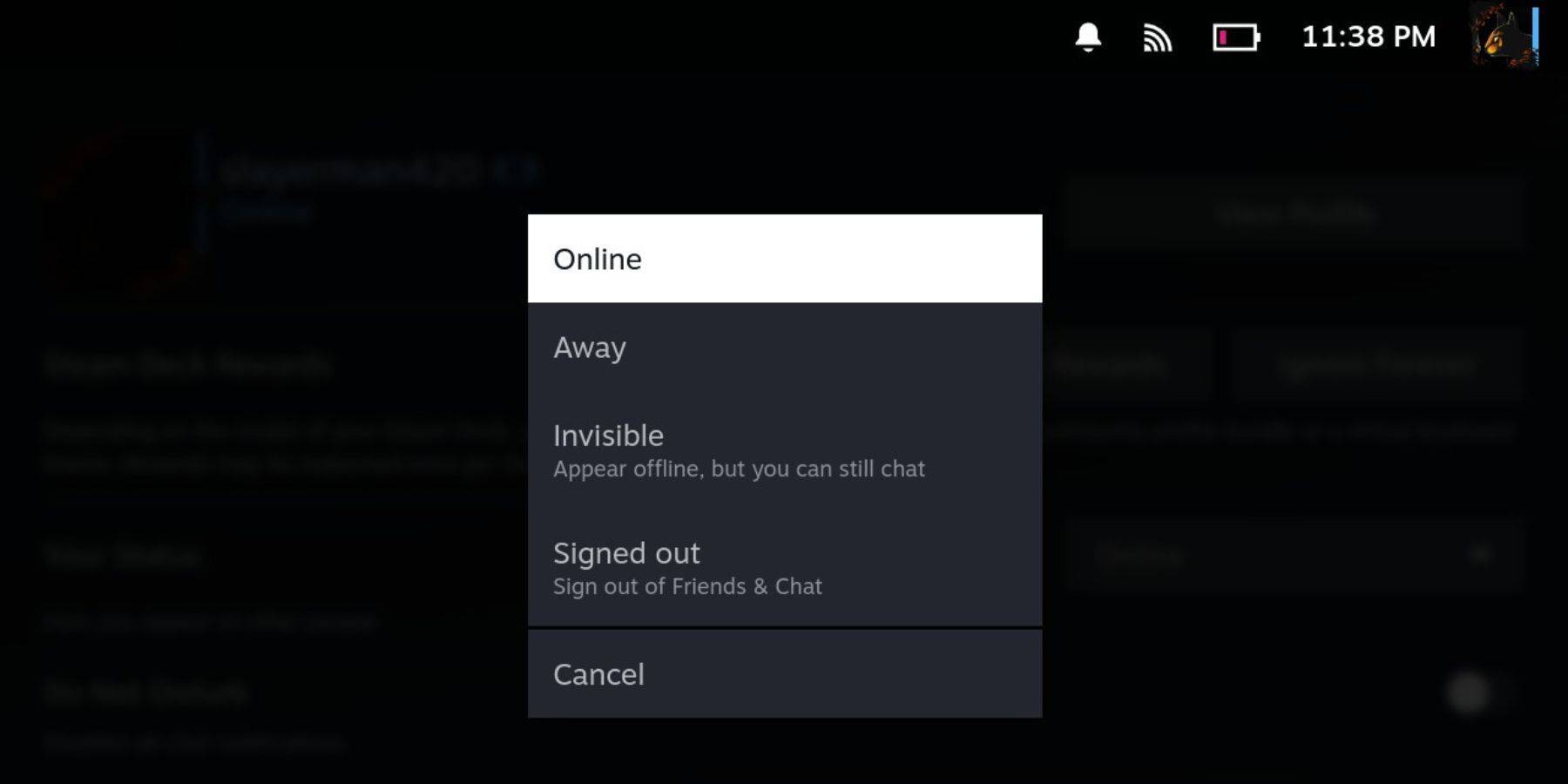 To set your Steam Deck to offline mode:
To set your Steam Deck to offline mode:
- Turn on your Steam Deck.
- Tap your profile picture.
- Select "Invisible" from the status dropdown menu.
Note that selecting "Offline" will completely log you out of Steam.
Reasons for Appearing Offline on Steam
 Why would you want to appear offline? Here are some common reasons:
Why would you want to appear offline? Here are some common reasons:
- Enjoy games without friend's judgment or interruptions.
- Focus on single-player games without distractions.
- Maintain productivity while leaving Steam running in the background.
- Minimize interruptions for streamers and content creators during recording or live streaming.
Now you know how to control your Steam visibility. Enjoy your gaming sessions with the peace of mind that comes with appearing offline.
 Home
Home  Navigation
Navigation






 Latest Articles
Latest Articles










 Latest Games
Latest Games