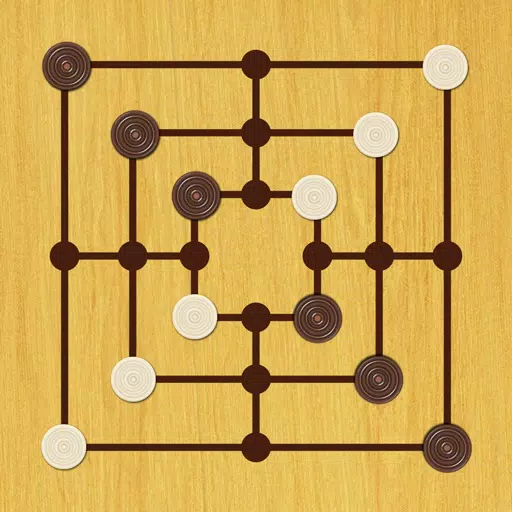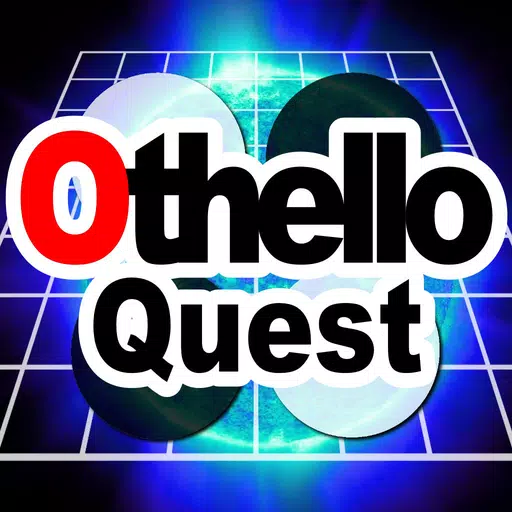Optimize Your Marvel Rivals Gameplay: A Guide to the Best Settings
Marvel Rivals delivers thrilling battles, iconic heroes, and stunning visuals. While well-optimized, fine-tuning your settings can significantly enhance gameplay fluidity and control. This guide details optimal display, graphics, and audio settings to maximize your hardware's performance and unleash your inner superhero.
Note: Settings not explicitly mentioned (Binds, Accessibility, Social) are left to personal preference.
Marvel Rivals: Optimal Display Settings
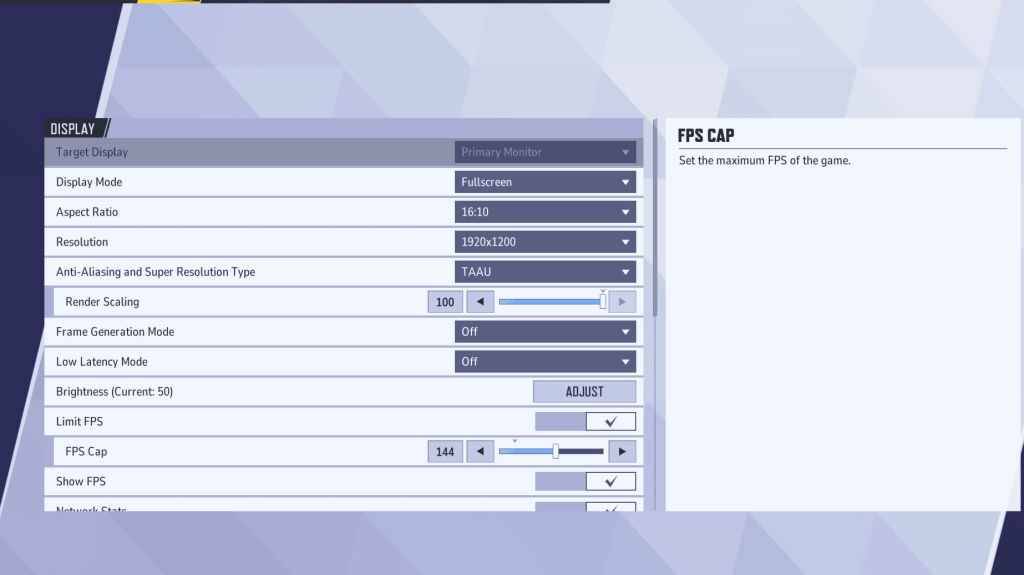
Begin with display settings. Fullscreen mode is recommended for serious gamers, as it dedicates all system resources to the game, maximizing FPS and minimizing distractions. Borderless Windowed mode is an alternative for those frequently alt-tabbing, but be aware of potential FPS drops and input lag.
| Setting | Description | Best Setting |
|---|---|---|
| Display Mode | How the game is displayed. | Fullscreen (prioritizes performance); Borderless Windowed (easier multitasking) |
| Resolution | Game resolution. | Monitor's Native Resolution |
| Aspect Ratio | Width and height ratio of the game display. | Monitor's Native Aspect Ratio |
| Anti-aliasing & Super Resolution | Technologies for anti-aliasing and resolution scaling. | Experiment to find optimal balance between visuals and performance. |
| Frame Generation | Varies by PC; TAAU is generally safe, but experiment for best performance. | Off |
| Low Latency Mode | Reduces input lag (Nvidia GPUs only). | On + Boost (if available) |
| V-Sync | Synchronizes frame rate with monitor refresh rate; may introduce input lag. | Off |
| Limit FPS | Caps maximum frame rate; stabilizes performance and reduces GPU strain. | Monitor's refresh rate |
| Show FPS | Displays current FPS on-screen. | On |
| Network Stats | Displays network statistics. | On |
Marvel Rivals: Optimal Graphics Settings
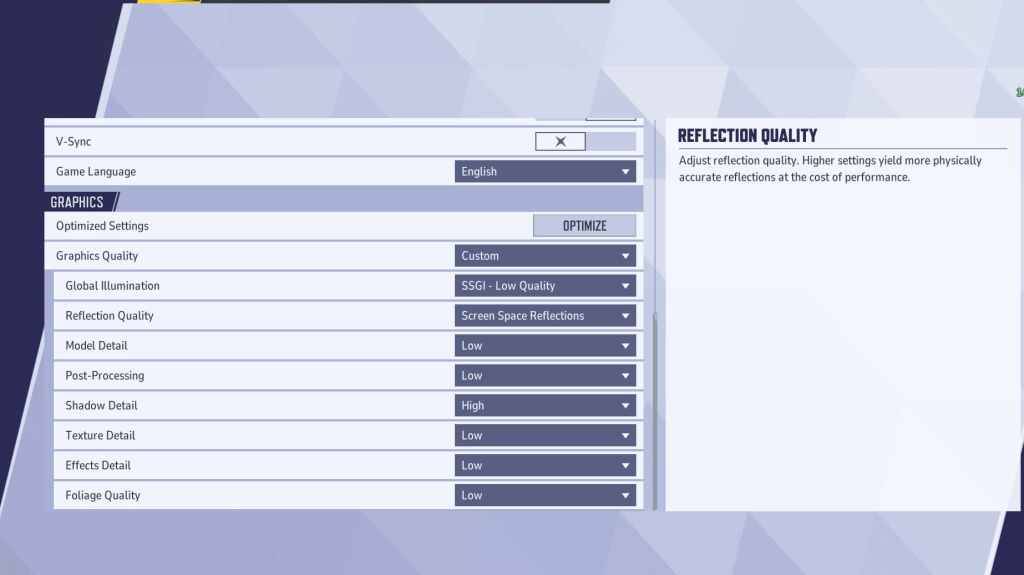
Graphics settings significantly impact performance. Prioritize performance over visual fidelity for competitive play; set most settings to Low for smoother, more responsive gameplay. High-end PCs can experiment with Medium or High settings for improved visuals.
| Setting | Description | Best Setting |
|---|---|---|
| Graphics Quality | Preset adjusting multiple visual settings. | Custom |
| Global Illumination | Simulates light bouncing; higher settings are more realistic but demanding. | SSGI – Low Quality |
| Reflection Quality | Clarity and realism of reflections. | Screen Space Reflections |
| Model Detail | Complexity and realism of character and object models. | Low |
| Post-Processing | Visual effects like motion blur and depth of field; can reduce frame rates. | Low |
| Shadow Detail | Sharpness and quality of shadows; higher settings impact performance. | High |
| Texture Detail | Resolution of in-game textures; higher settings require more VRAM. | Low |
| Effects Detail | Quality of visual effects; lowering reduces clutter and boosts performance. | Low |
| Foliage Quality | Density and detail of environmental elements; lower settings improve FPS in outdoor scenes. | Low |
Disable mouse acceleration in both the game and Windows settings for improved aiming precision.
Marvel Rivals: Optimal Audio Settings
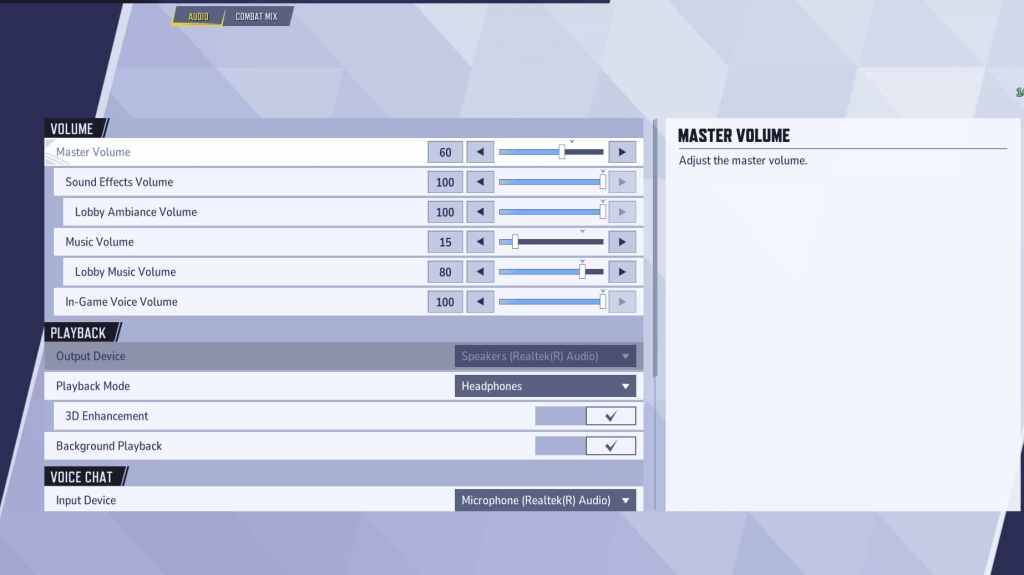
Audio significantly enhances gameplay. Enable 3D Enhancement for improved spatial sound, aiding in pinpointing enemy movements. Use HRTF (if available) for even better audio cues. Adjust volume levels to your preference.
This comprehensive guide helps you optimize Marvel Rivals settings for peak performance and an enhanced gaming experience. Remember to experiment and find the perfect balance between visuals and performance to suit your system and playstyle.
 Home
Home  Navigation
Navigation






 Latest Articles
Latest Articles










 Latest Games
Latest Games