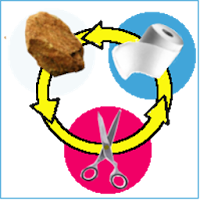This guide details how to install EmuDeck and play Game Boy games on your Steam Deck, optimizing performance with Decky Loader and Power Tools.
Before You Begin:
- A fully charged Steam Deck.
- An A2 microSD card for games and emulators.
- Legally obtained Game Boy ROMs.
- A Bluetooth or wired keyboard and mouse (recommended).
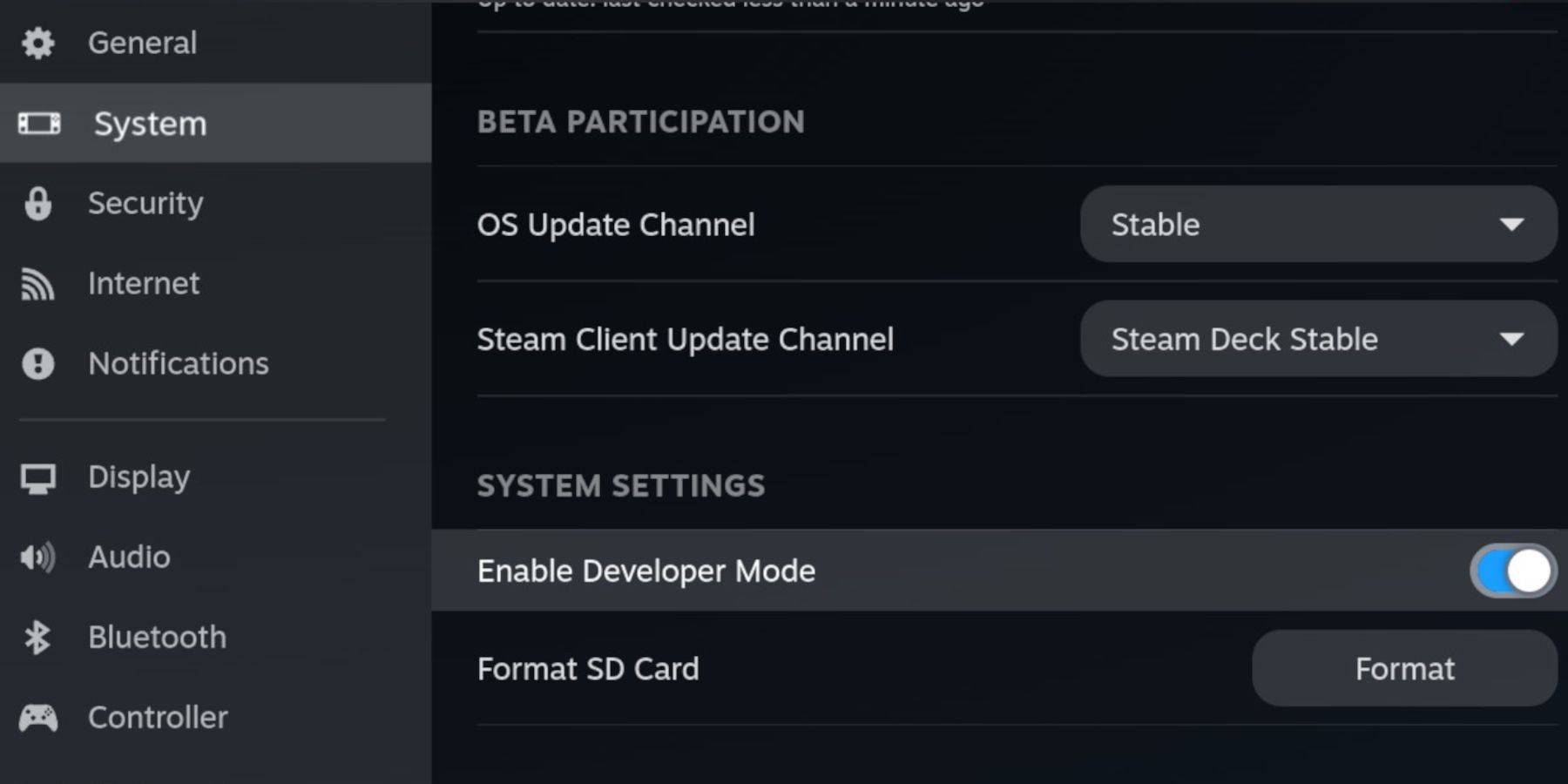
Enable Developer Mode:
- Press the Steam button.
- Go to System > Developer Mode and enable it.
- Enable CEF Debugging in the Developer menu.
- Switch to Desktop Mode.
Install EmuDeck:
- Connect your keyboard and mouse.
- Download EmuDeck from the official website, selecting Steam OS and a Custom Install.
- Choose your SD card as the Primary installation location.
- Select desired emulators (RetroArch, Emulation Station, Steam ROM Manager recommended).
- Enable Auto Save.
- Complete the installation.
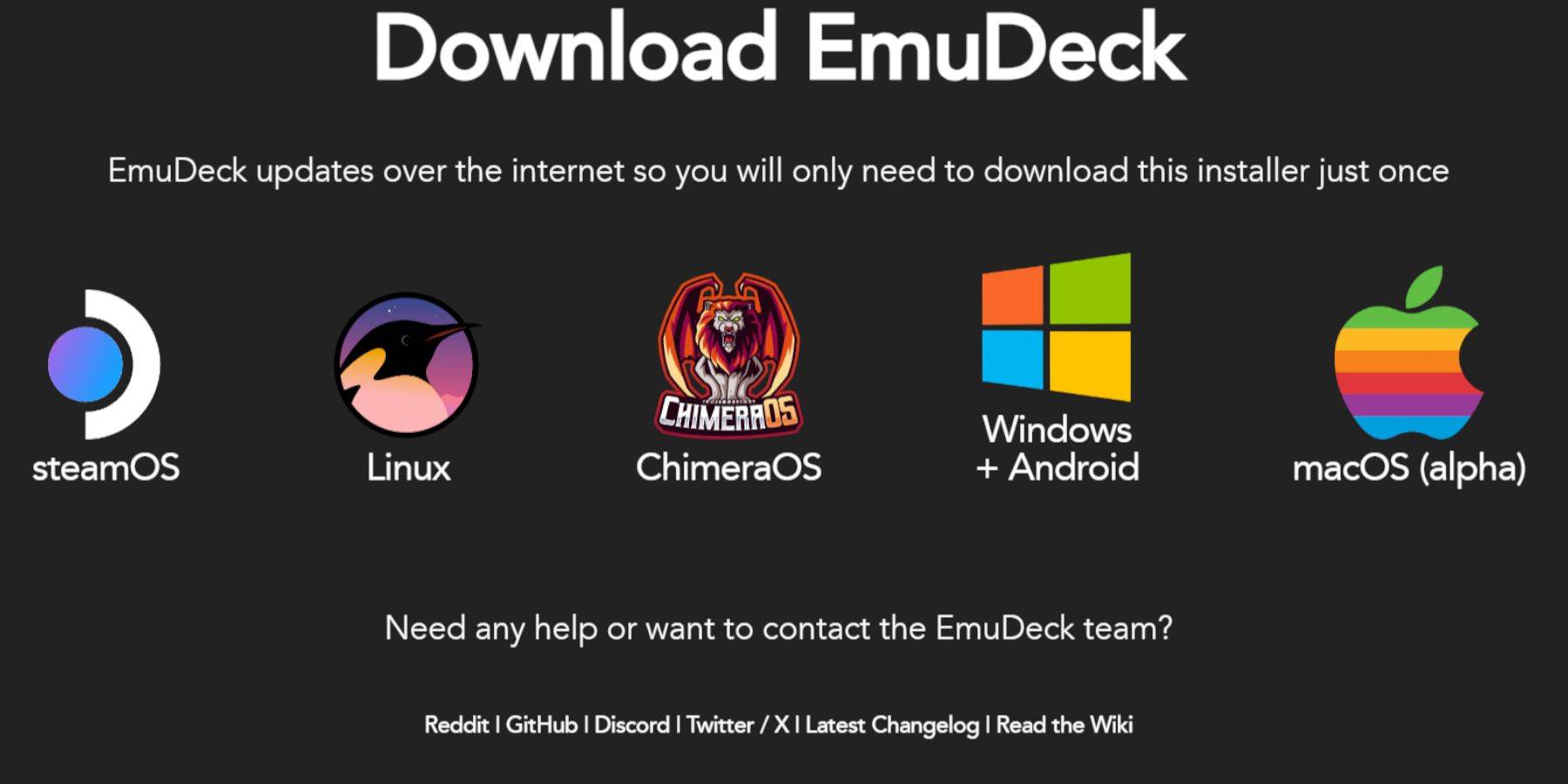
EmuDeck Quick Settings:
- Open EmuDeck and select Quick Settings.
- Enable AutoSave, Controller Layout Match, Bezels, Nintendo Classic AR, and LCD Handhelds.
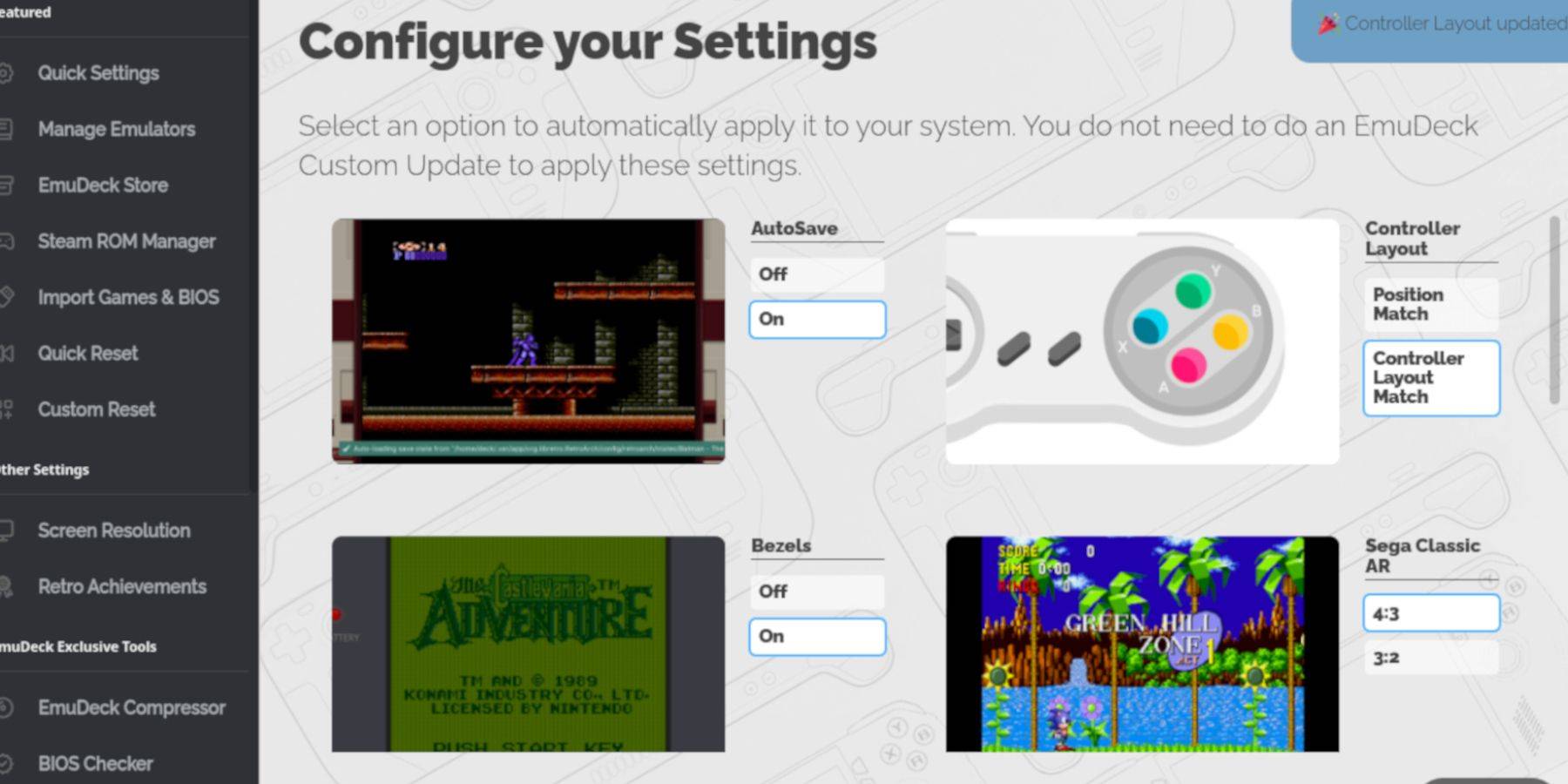
Add Game Boy Games:
- Use Dolphin File Manager to access your microSD card (
Primary>Emulation>ROMS>gb). - Transfer your
.gbROMs to this folder. Ensure correct filenames.
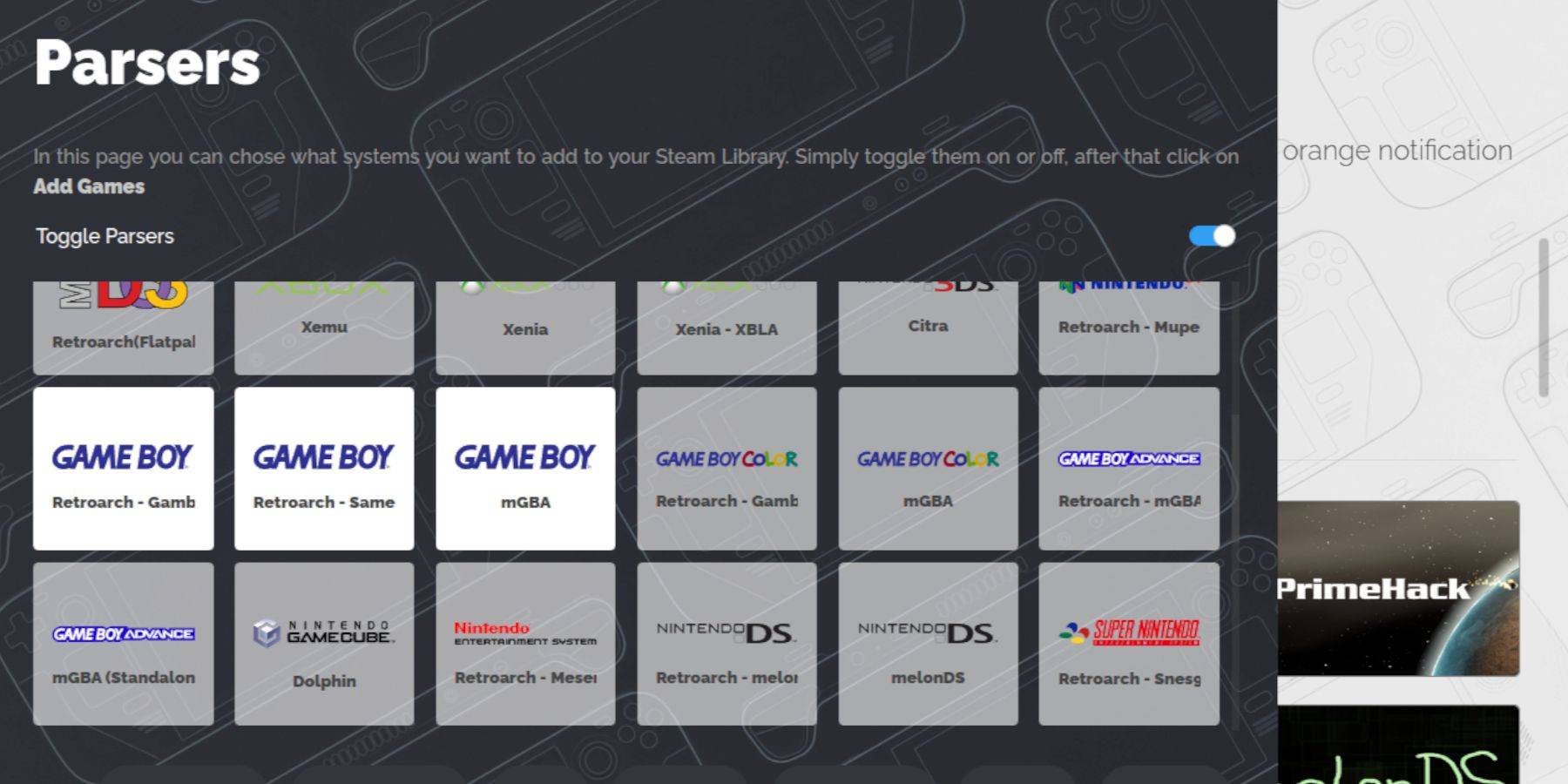
Steam ROM Manager:
- Open EmuDeck and select Steam ROM Manager.
- Close the Steam client if prompted.
- Disable Toggle Parsers.
- Add your Game Boy games.
- Save to Steam.
Playing Game Boy Games:
- Press the Steam button, open your Library, go to Collections, select your Game Boy collection, and launch a game.
Customize Game Colors (RetroArch):
- In-game, press Select + Y to open the RetroArch menu.
- Go to Core Options > GB Colorization and adjust settings.
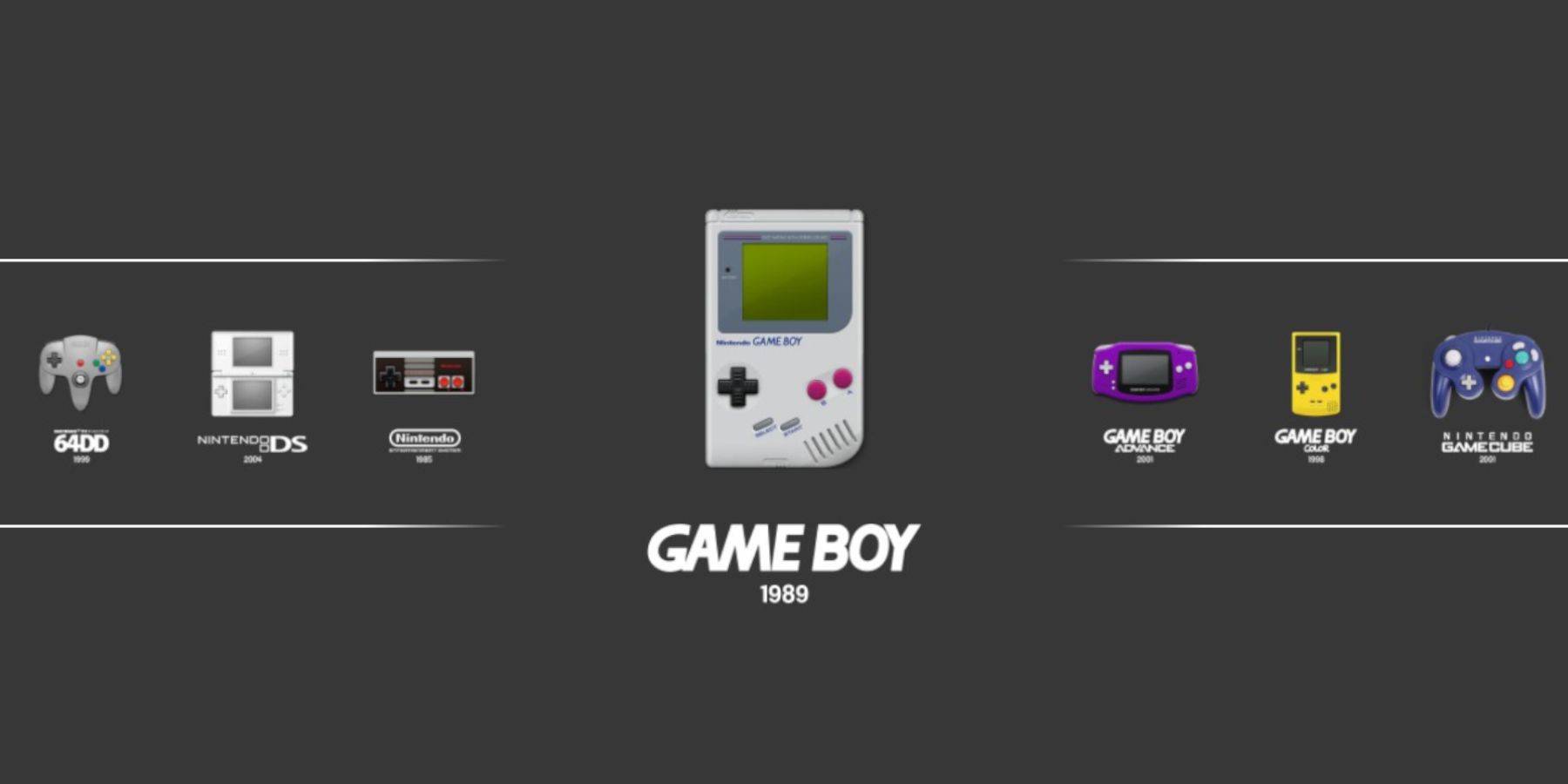
Using Emulation Station:
- Open your Steam Library, go to Collections, select Emulators, then Emulation Station.
- Select the Game Boy icon and launch your games. The RetroArch menu (Select + Y) also works here.
Install Decky Loader:
- Switch to Desktop Mode.
- Download Decky Loader from its GitHub page.
- Run the installer and choose Recommended Install.
- Restart your Steam Deck.
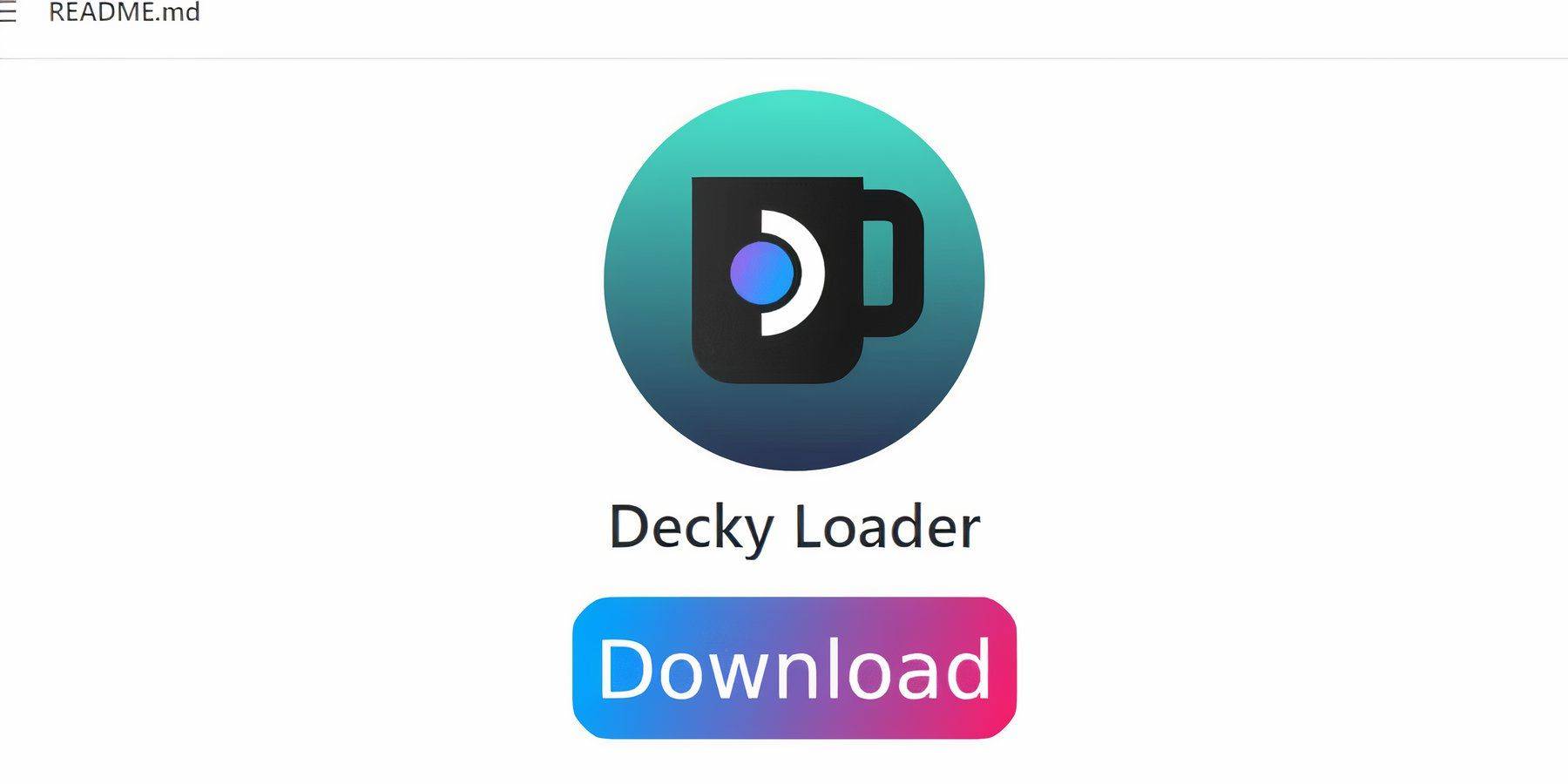
Install Power Tools Plugin:
- Access the Decky Loader Quick Access Menu (QAM).
- Go to the Decky Store and install the Power Tools plugin.
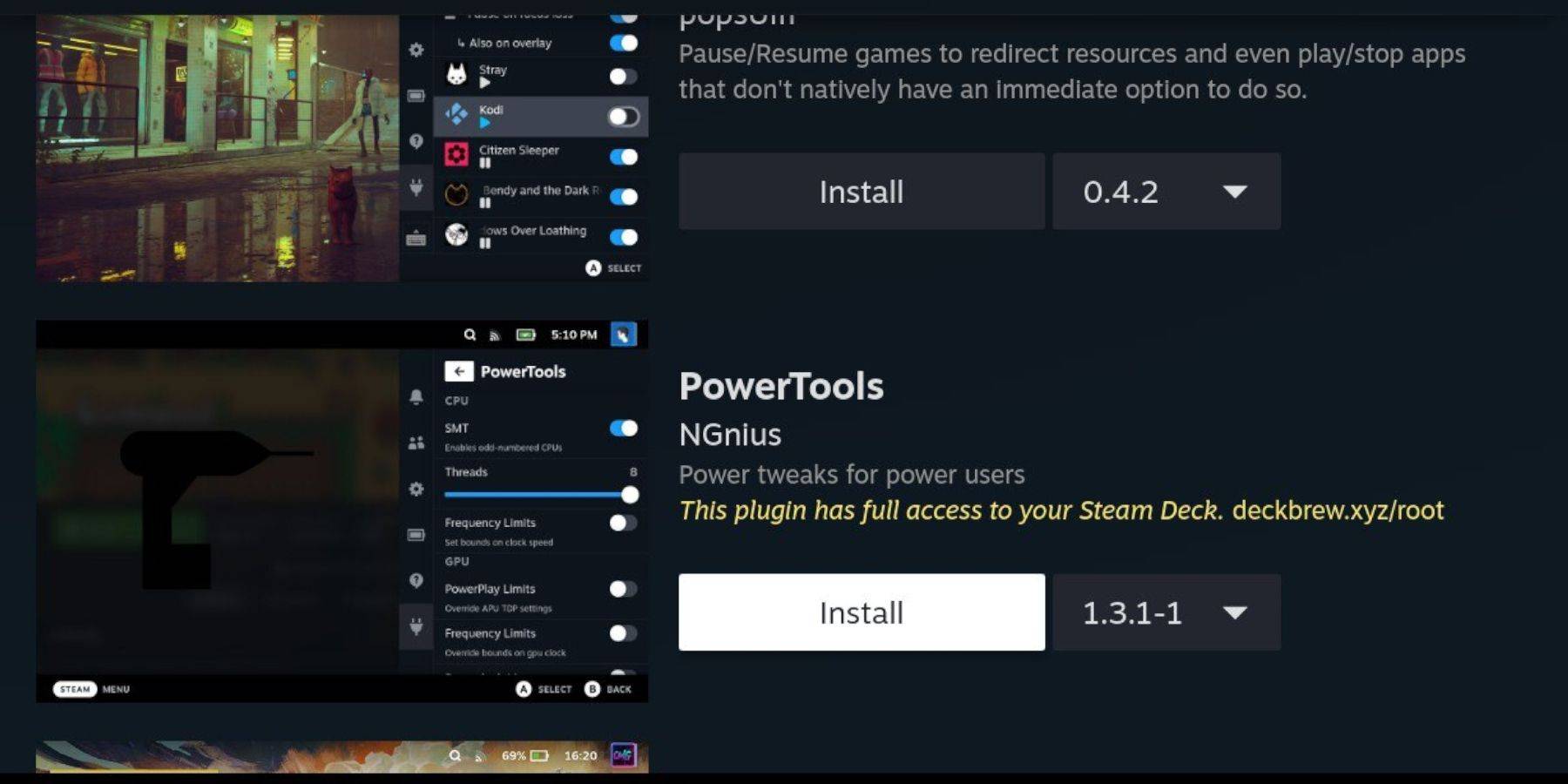
Power Tools Settings:
- Launch a Game Boy game.
- Open Power Tools via QAM.
- Turn off SMTs, set Threads to 4.
- In the Performance menu, enable Advanced View, Manual GPU Clock Control (set to 1200 MHz), and Per Game Profile.
Restoring Decky Loader After Updates:
- Switch to Desktop Mode.
- Re-download and reinstall Decky Loader from GitHub. Choose Execute only.
- Enter your pseudo password (create one if needed).
- Restart your Steam Deck.
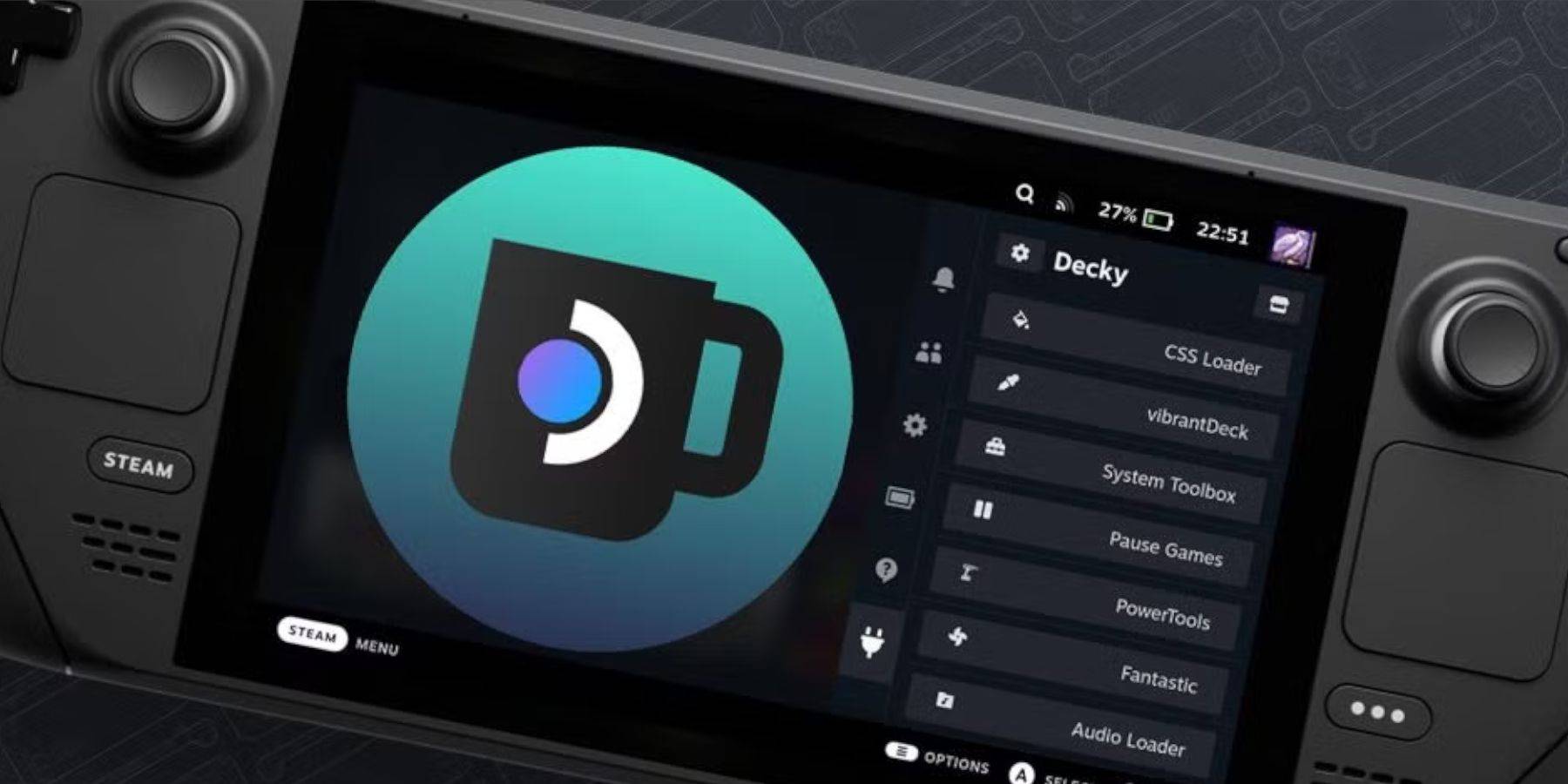
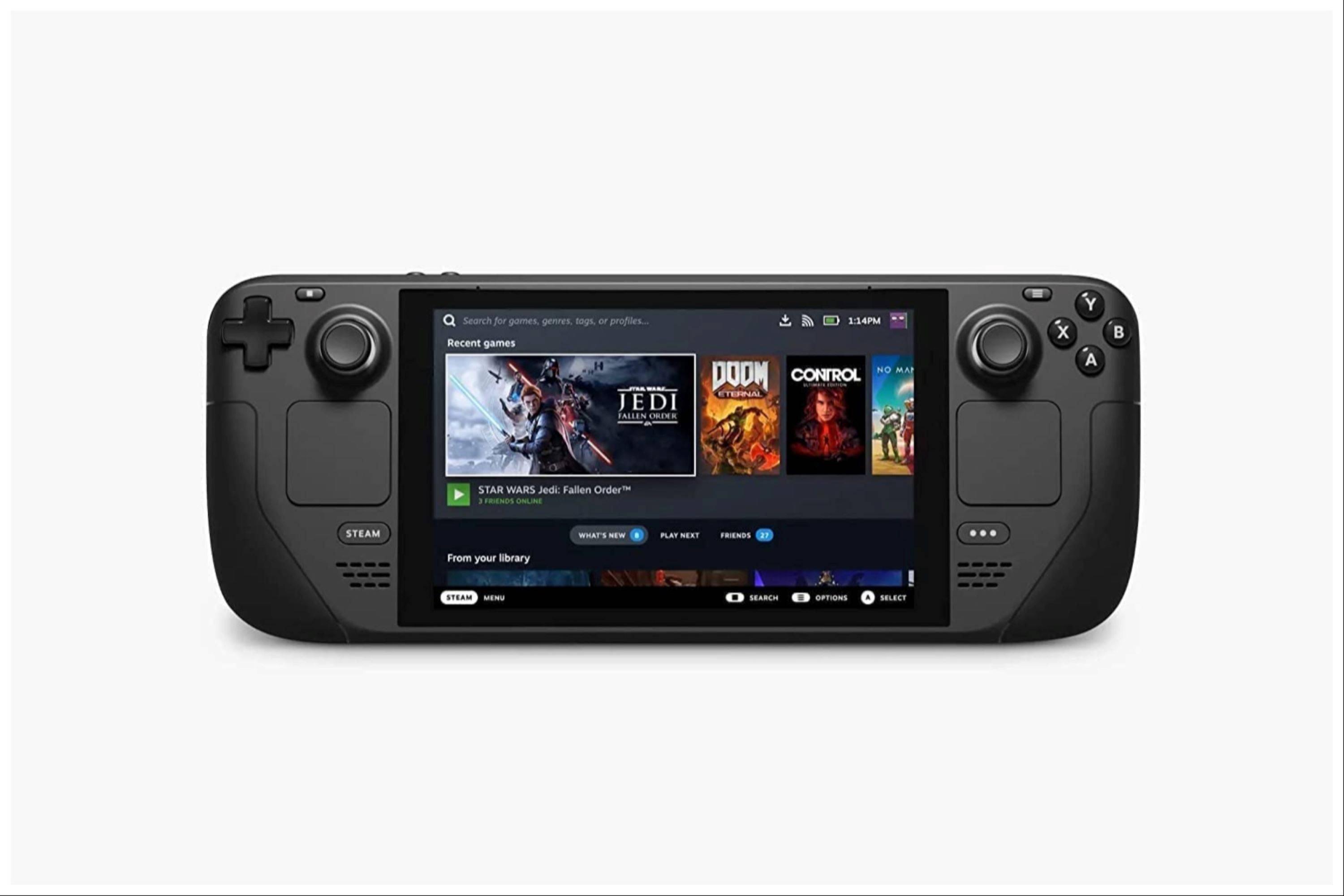
Enjoy your retro gaming on the Steam Deck! Remember to always use legally obtained ROMs.
 Home
Home  Navigation
Navigation






 Latest Articles
Latest Articles










 Latest Games
Latest Games