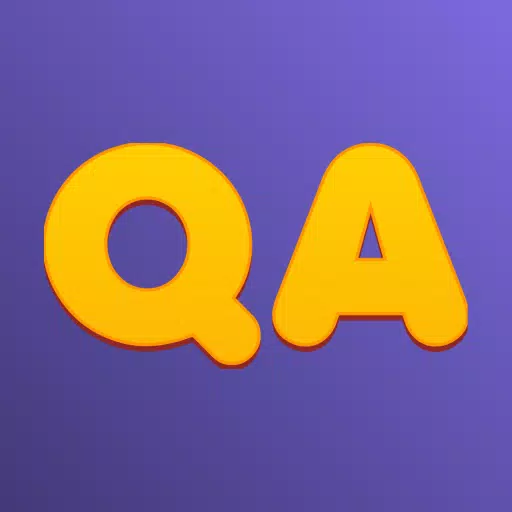Engaging in multiplayer games like *Monster Hunter Wilds* doesn't always mean you need to chat with others, but if you do want to use voice communication without relying on external apps like Discord, understanding how to set up voice chat within the game is crucial.
How to Use and Mute Voice Chat in Monster Hunter Wilds
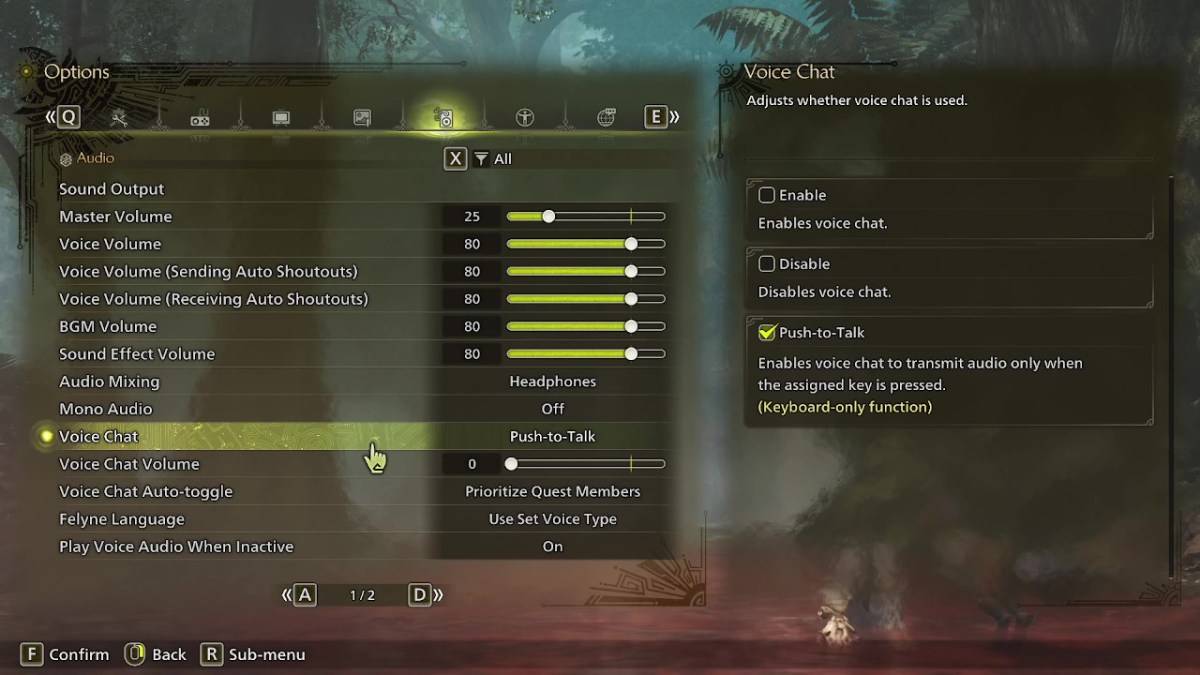
All voice chat settings can be found in the audio section of the menu. Navigate to the options, either while in-game or from the main menu screen, and select the third tab from the right. Scroll down slightly, and you'll find the Voice Chat setting with three options: enable, disable, and push-to-talk. Choosing 'enable' keeps voice chat on constantly, 'disable' turns it off completely, and 'push-to-talk' allows you to activate it by pressing a button on your keyboard, though this feature is exclusive to keyboard users.
Additionally, you can adjust the voice chat volume to control how loud the communication is for you. Another useful feature is the voice chat auto-toggle, which can be set to automatically prioritize voice chat from quest members, link party members, or remain static. Quest members are those you're actively playing with, making this the most commonly used setting. Link members are those in your link party, ideal for guiding friends through the story as you may need to wait for them during cutscenes.
That covers all you need to know about voice chat in *Monster Hunter Wilds*. While the in-game audio quality may not match that of dedicated apps, having the option available is invaluable, especially for cross-platform play. For the best experience, consider using external communication tools, but the in-game feature remains a handy alternative.
 Home
Home  Navigation
Navigation






 Latest Articles
Latest Articles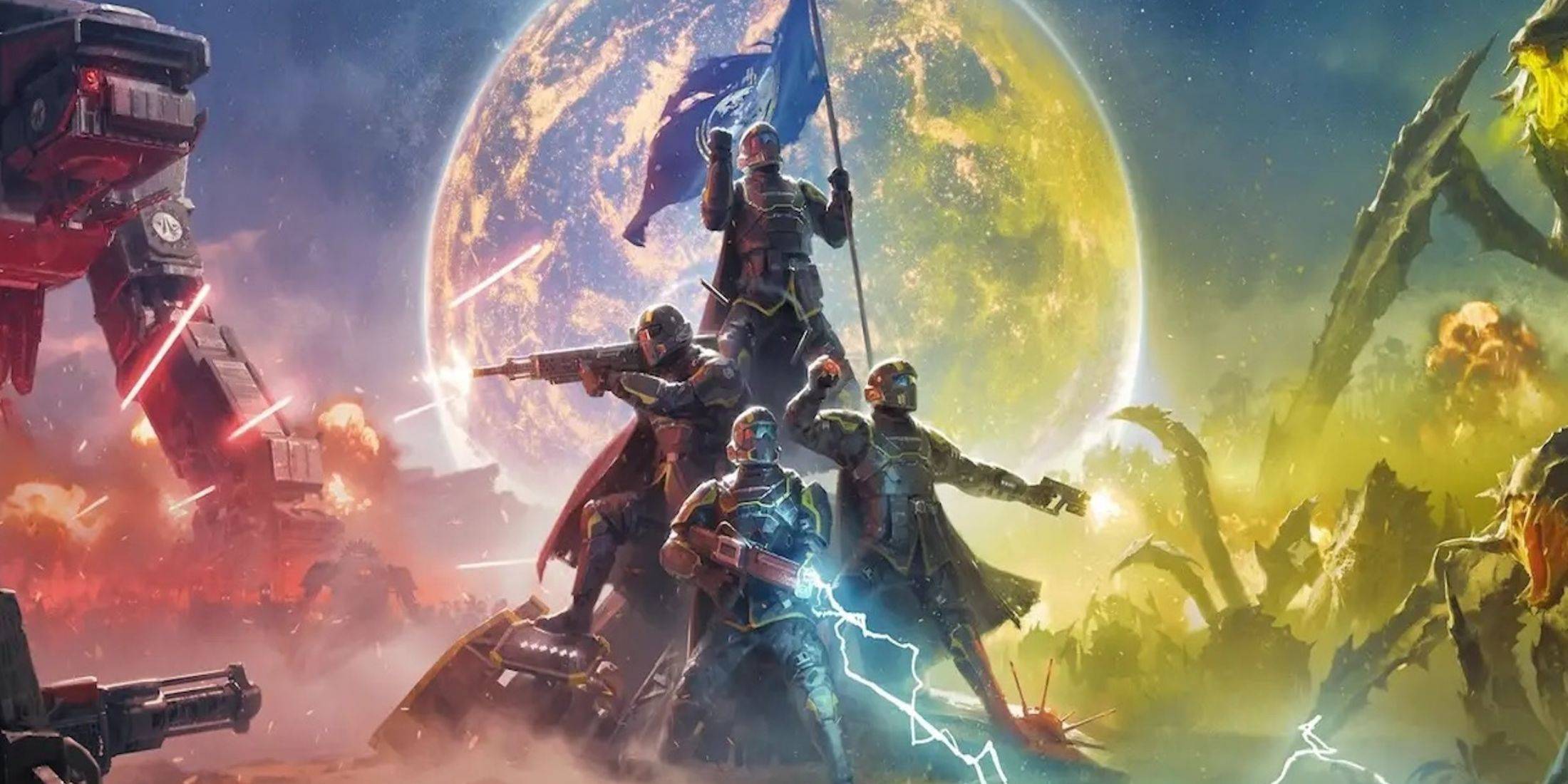

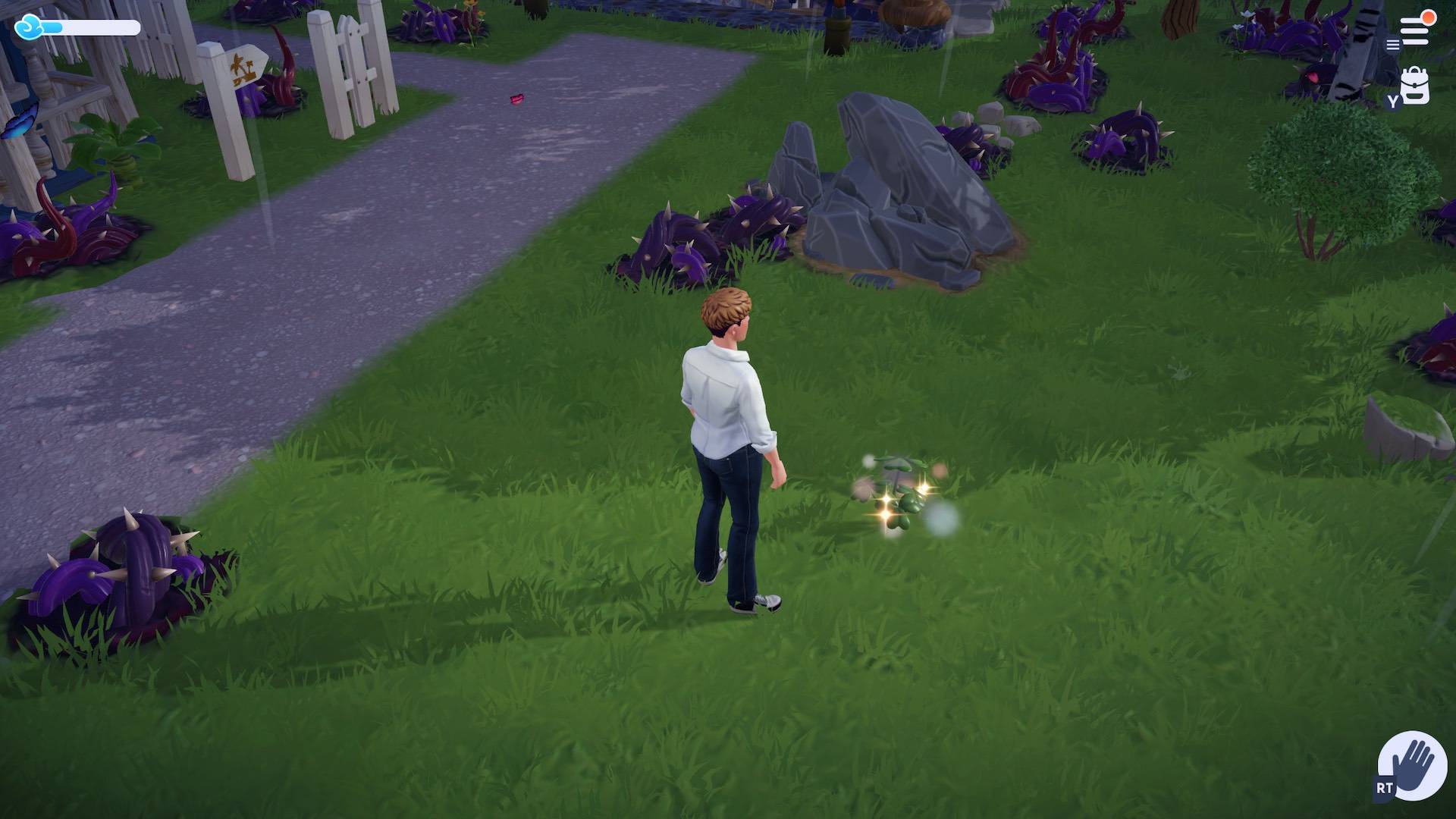








 Latest Games
Latest Games