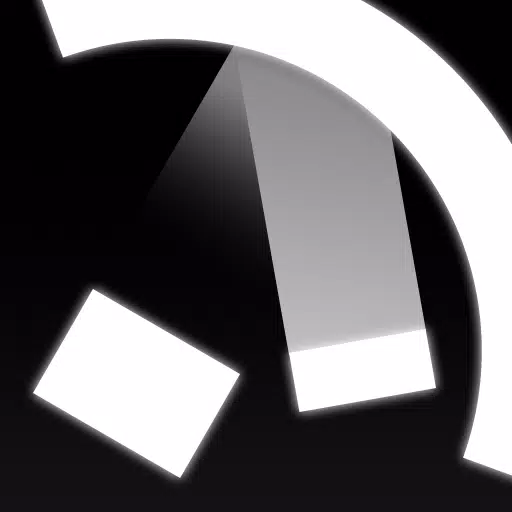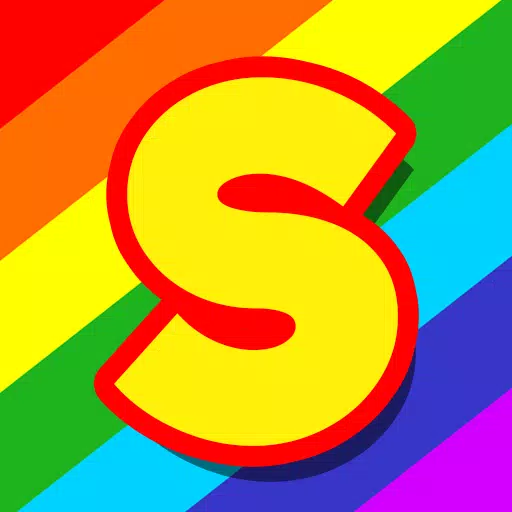Optimize Your Fortnite PC Settings for Peak Performance
Fortnite's demanding nature can lead to frustratingly low frame rates, hindering gameplay. However, optimizing your in-game settings can significantly improve performance. This guide details the best PC settings for a smoother, more enjoyable Fortnite experience.
Display Settings:
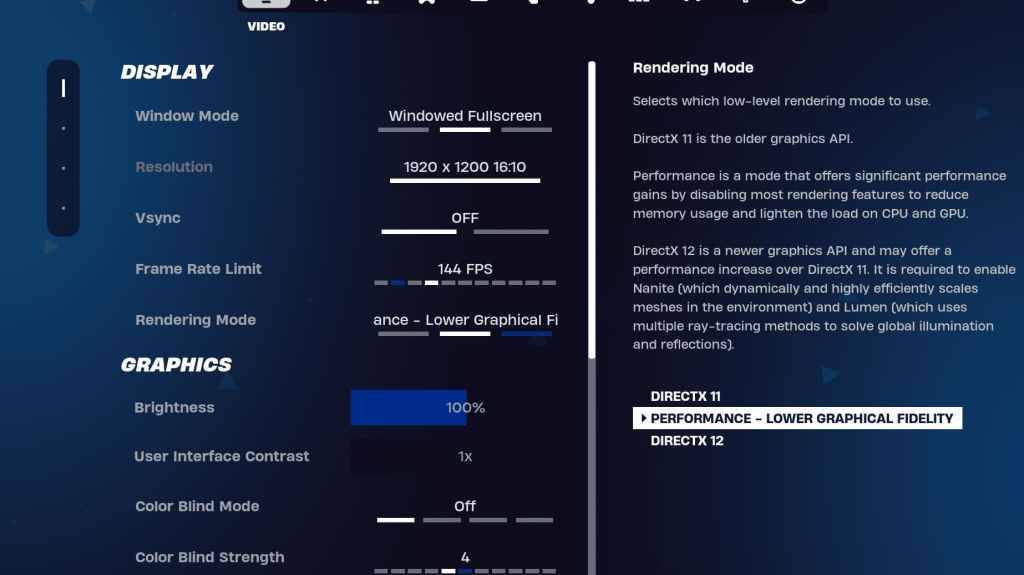
The Display and Graphics sections within Fortnite's Video settings are crucial for performance. Here's the recommended configuration for the Display section:
| Setting | Recommended |
|---|---|
| Window Mode | Fullscreen (best performance); Windowed Fullscreen (for frequent alt-tabbing) |
| Resolution | Native monitor resolution (e.g., 1920x1080). Reduce for low-end PCs. |
| V-sync | Off (prevents input lag) |
| Framerate Limit | Monitor refresh rate (e.g., 144Hz, 240Hz) |
| Rendering Mode | Performance (highest FPS) |
Rendering Modes Explained:
Fortnite offers three rendering modes: Performance, DirectX 11, and DirectX 12. DirectX 11 is stable and performs well. DirectX 12 offers potential performance gains on newer systems with enhanced graphics options. However, for maximum FPS and minimal input lag, "Performance" mode is the preferred choice among professional players.
Graphics Settings:
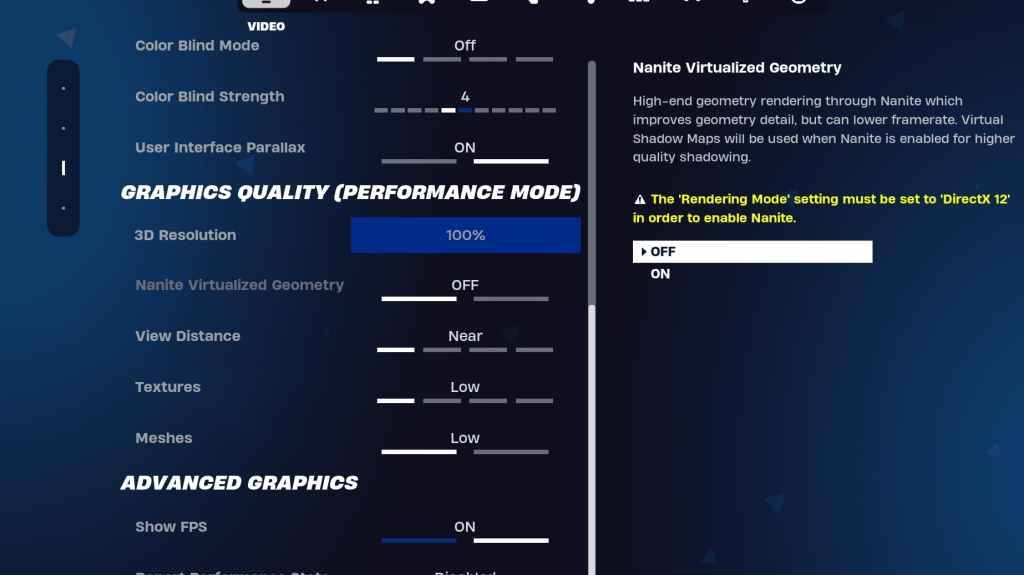
The Graphics section heavily influences FPS. Configure these settings to minimize resource usage and maximize frame rates:
| Setting | Recommended |
|---|---|
| Quality Preset | Low |
| Anti-Aliasing & Super Resolution | Off/Low |
| 3D Resolution | 100% (70-80% for low-end PCs) |
| Nanite Virtual Geometry (DX12) | Off |
| Shadows | Off |
| Global Illumination | Off |
| Reflections | Off |
| View Distance | Epic |
| Textures | Low |
| Effects | Low |
| Post Processing | Low |
| Hardware Ray Tracing | Off |
| Nvidia Low Latency Mode (Nvidia GPUs) | On + Boost |
| Show FPS | On |
Game Settings:
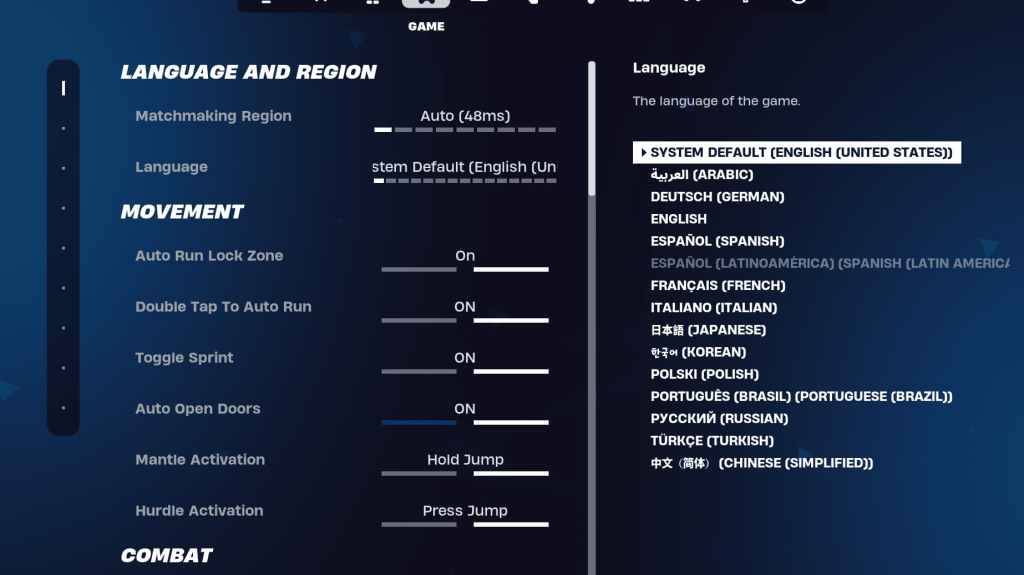
Game settings don't affect FPS but are crucial for gameplay. While many are subjective, some are essential:
- Movement: Auto Open Doors: On; Double Tap to Auto Run: On (controllers)
- Combat: Hold to Swap Pickup: On; Toggle Targeting: Personal Preference; Auto Pickup Weapons: On
- Building: Reset Building Choice: Off; Disable Pre-edit Option: Off; Turbo Building: Off; Auto-Confirm Edits: Personal Preference; Simple Edit: Personal Preference; Tap to Simple Edit: On (if Simple Edit is On)
Audio Settings:
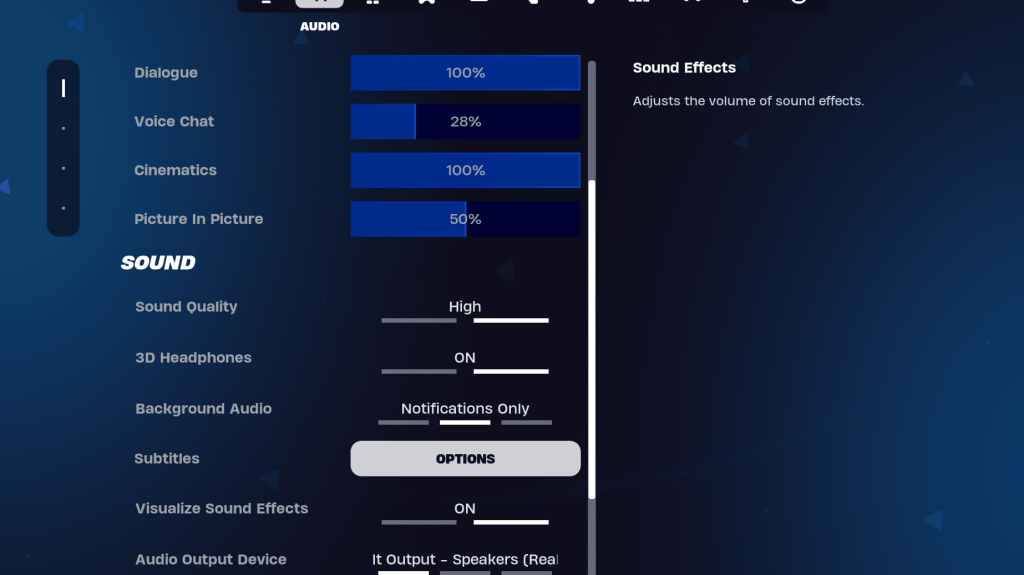
Clear audio is vital. Enable 3D Headphones (experiment for compatibility) and Visualize Sound Effects for enhanced spatial awareness and visual cues.
Keyboard and Mouse Settings:
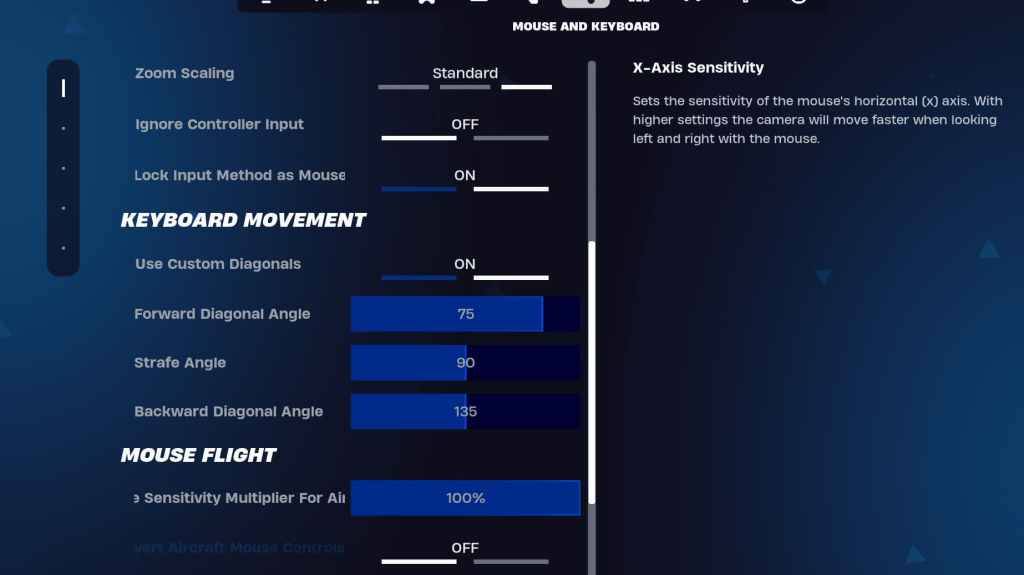
Configure sensitivity and keybinds in the Keyboard and Mouse and Keyboard Controls tabs. Adjust X/Y Sensitivity, Targeting Sensitivity (45-60%), Scope Sensitivity (45-60%), and Building/Editing Sensitivity to your preference. Consider using custom diagonals with adjusted angles for optimal movement. Keybinds are highly personal; experiment to find what works best for you.
By implementing these settings, you can significantly improve your Fortnite performance and enjoy a smoother, more competitive gaming experience. Remember that some settings are subjective and require experimentation to find your ideal configuration.
 Home
Home  Navigation
Navigation






 Latest Articles
Latest Articles
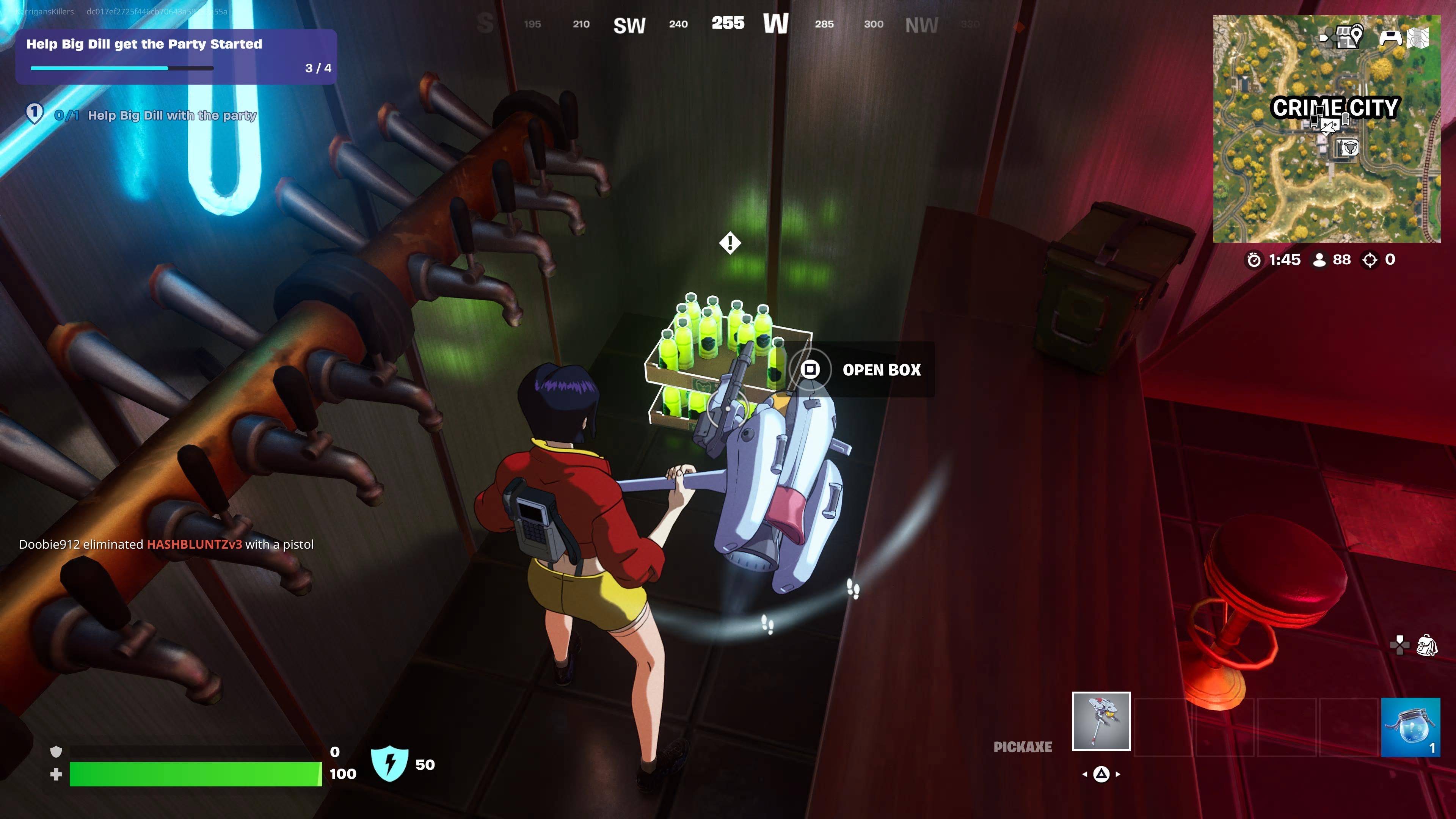








 Latest Games
Latest Games