
Customize Your Call of Duty: Black Ops 6 Experience: Disabling Killcams and Effects
Call of Duty: Black Ops 6, a top-tier title in the franchise, offers intense multiplayer action with a high degree of customization. This guide focuses on two frequently requested adjustments: disabling killcams and turning off flashy kill effects.
How to Disable Killcams
Killcams, a long-standing feature in Call of Duty, show the killer's perspective after your demise. While helpful for learning enemy positions, they can be disruptive. Instead of repeatedly skipping them, you can disable them entirely.
Here's how:
- From the multiplayer menu, access the Settings using the Start/Options/Menu button.
- Navigate to the Interface settings.
- Locate the "Skip Killcam" option and toggle it off.
Now, you won't see killcams automatically. However, you can still view them after death by holding down the Square/X button.
How to Disable Kill Effects
Many weapon skins, often obtained through the battle pass, include unique and sometimes over-the-top kill animations. These effects, ranging from laser beams to explosive confetti, are a point of contention among players. If you prefer a more traditional experience, you can disable them.
Follow these steps:
- Access the Settings menu from the multiplayer menu (Start/Options/Menu button).
- Scroll down and select Account & Network settings.
- Under the content filter settings, find "Dismemberment & Gore Effects" and toggle it off.
This will remove the exaggerated kill animations associated with certain weapon skins, restoring a more classic Call of Duty feel.
 Home
Home  Navigation
Navigation






 Latest Articles
Latest Articles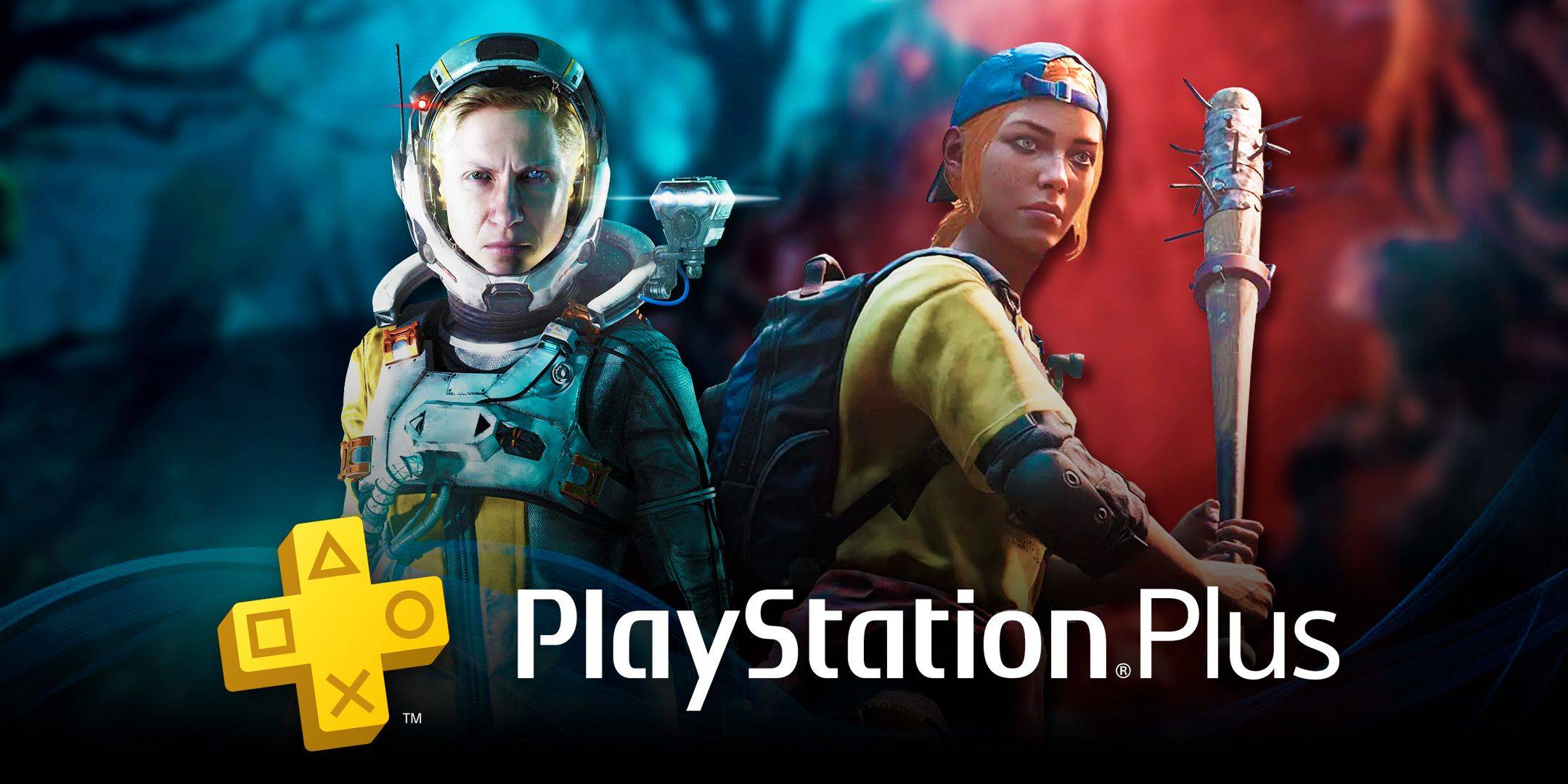









 Latest Games
Latest Games












