Many Marvel Rivals players, especially those climbing the Competitive Play ladder, have reported aim issues during Season 0 – Doom's Rise. This guide explains how to fix inaccurate aim by disabling mouse acceleration and aim smoothing, a feature enabled by default but lacking an in-game toggle. While beneficial for controller users, this feature often hinders precise aiming for mouse and keyboard players.
Disabling Mouse Acceleration and Aim Smoothing
 This fix involves manually adjusting a game file. It's not considered cheating; it simply overrides a setting most games allow you to change directly. Modifying this file is akin to adjusting in-game settings like crosshair or sensitivity.
This fix involves manually adjusting a game file. It's not considered cheating; it simply overrides a setting most games allow you to change directly. Modifying this file is akin to adjusting in-game settings like crosshair or sensitivity.
Step-by-Step Guide:
- Open the Run dialog (Windows key + R).
- Paste this path, replacing "YOURUSERNAMEHERE" with your Windows username:
C:\Users\YOURUSERNAMEHERE\AppData\Local\Marvel\Saved\Config\Windows(Find your username under This PC > Windows > Users if unsure). - Press Enter. Right-click the
GameUserSettingsfile and open it with Notepad. - At the file's end, add these lines:
[/script/engine.inputsettings]
bEnableMouseSmoothing=False
bViewAccelerationEnabled=False
bDisableMouseAcceleration=False
RawMouseInputEnabled=1- Save and close the file. Mouse smoothing and acceleration are now disabled, prioritizing raw mouse input.
 Home
Home  Navigation
Navigation






 Latest Articles
Latest Articles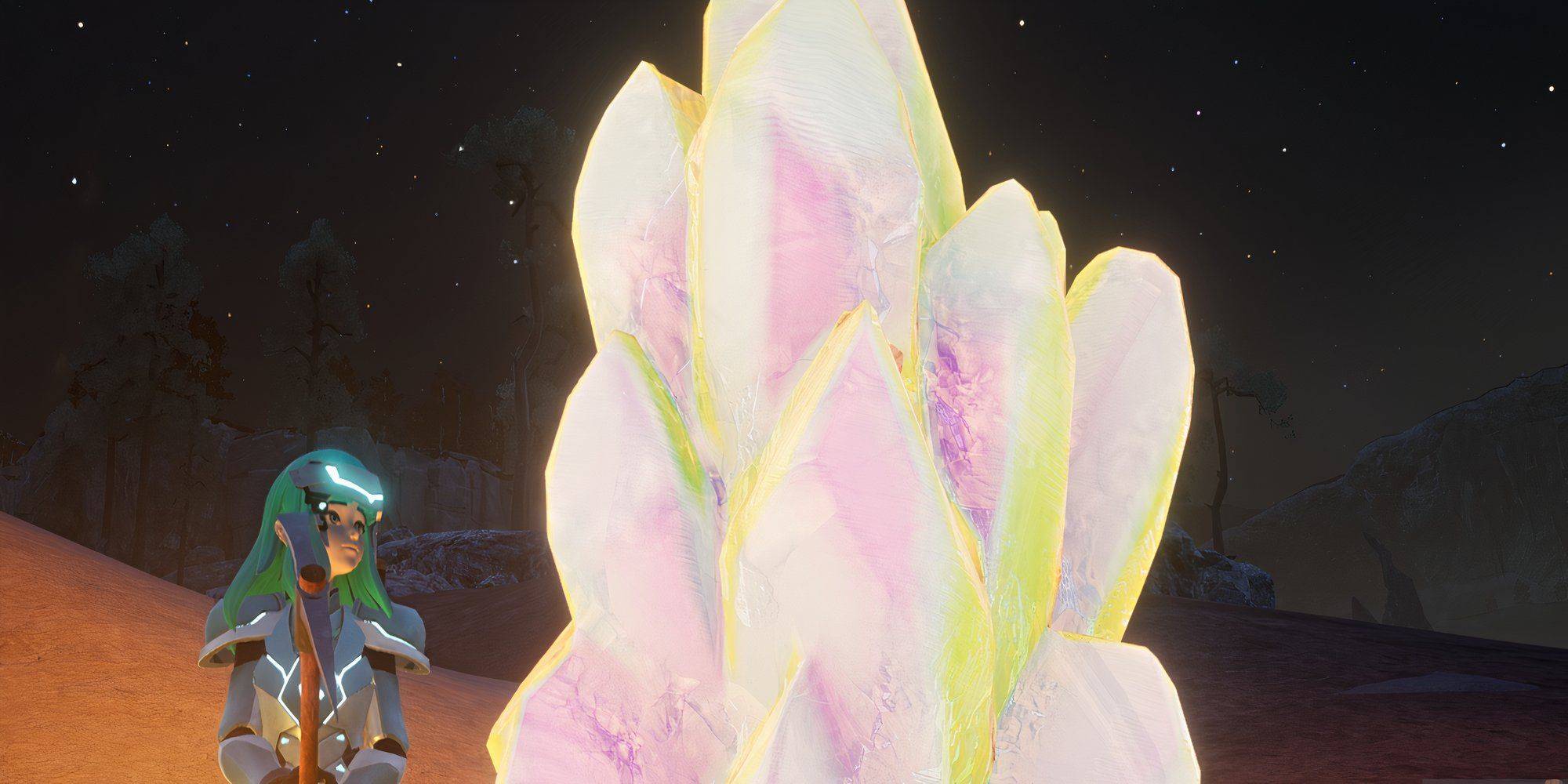

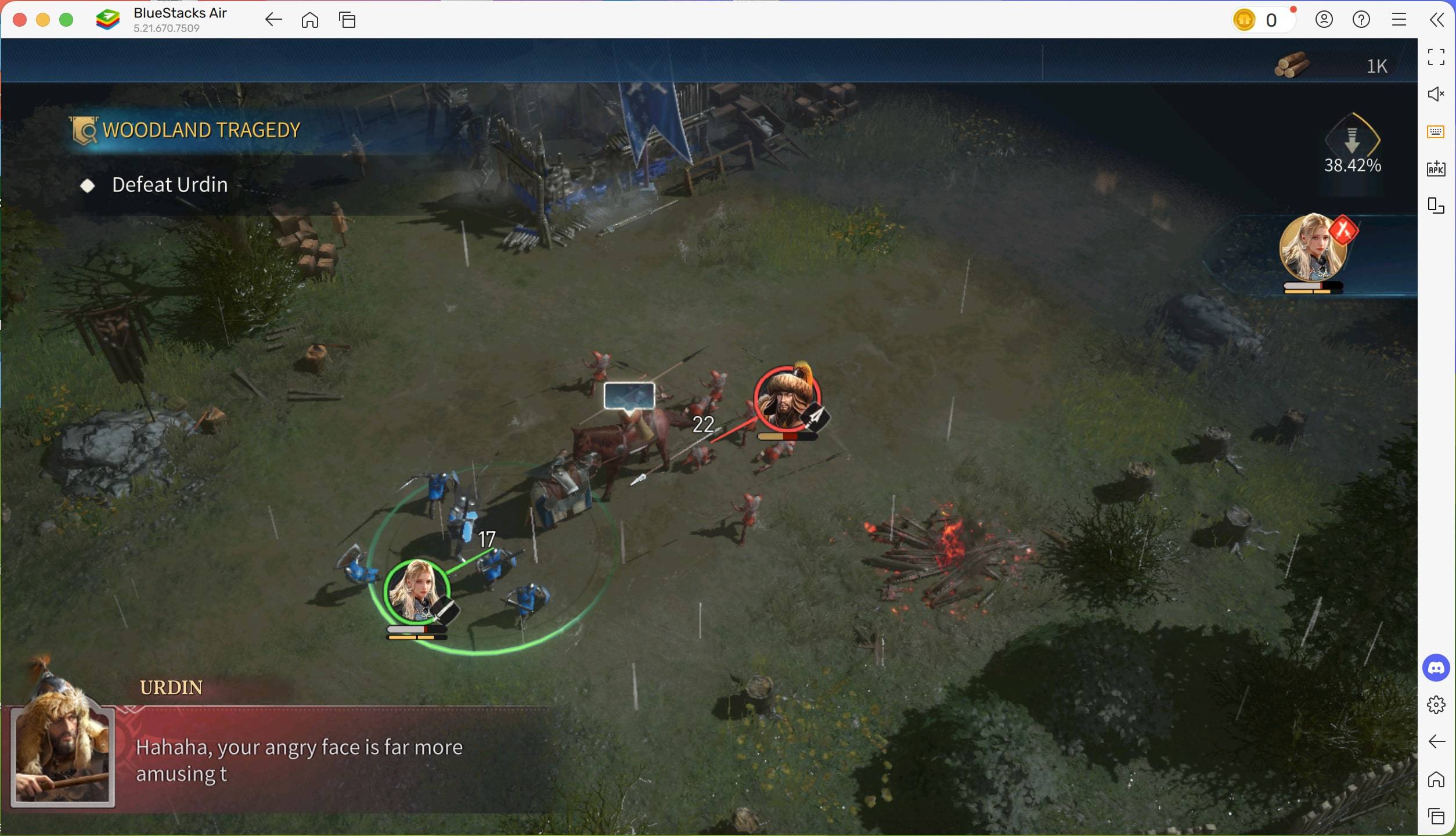








 Latest Games
Latest Games












